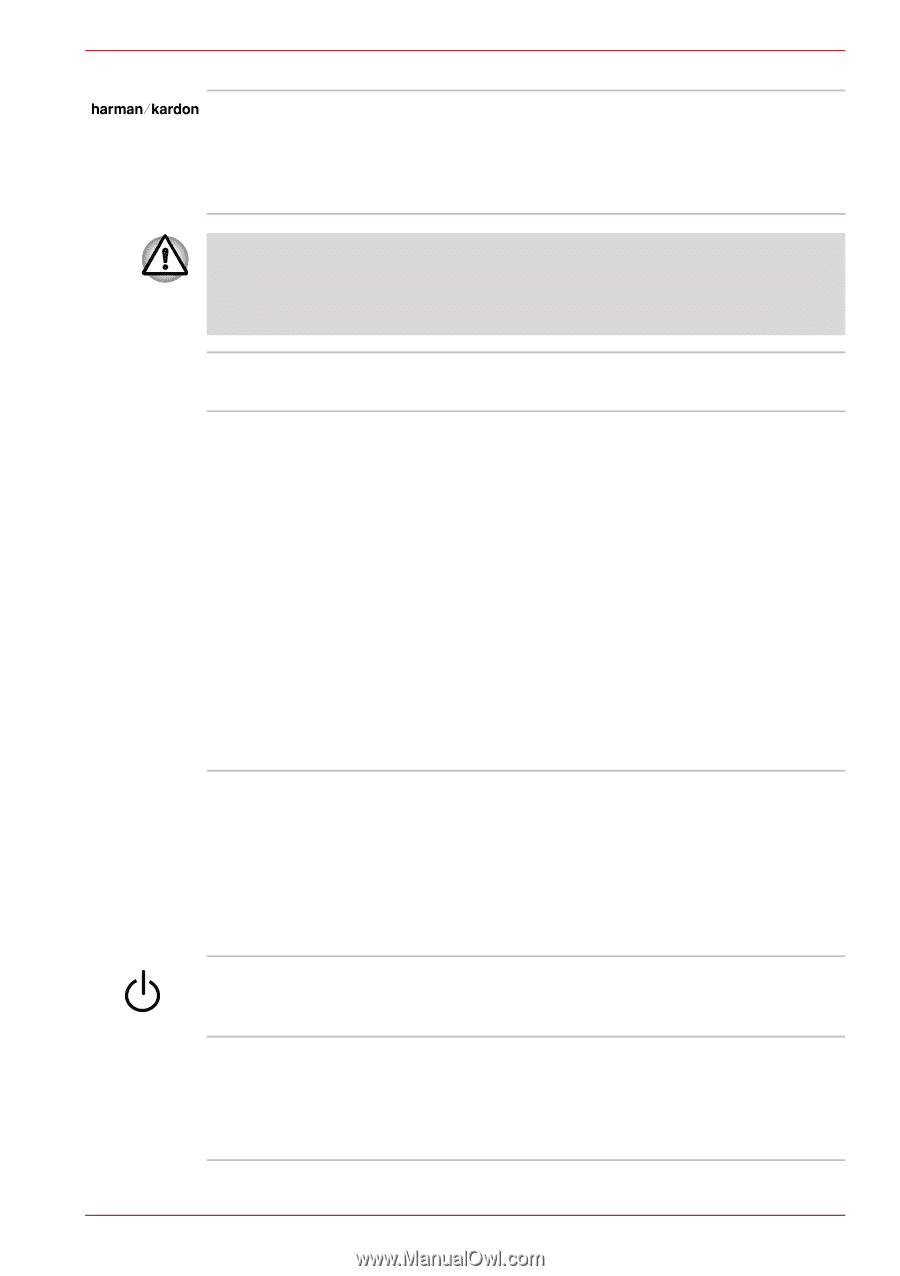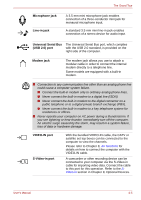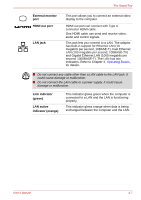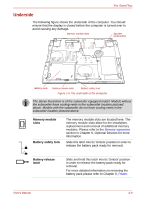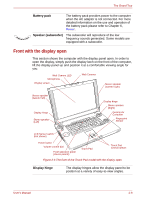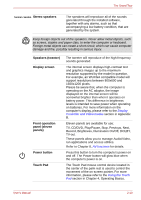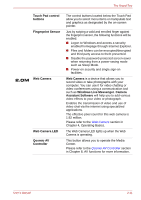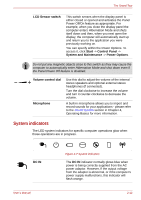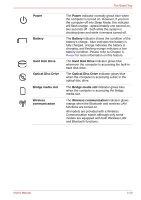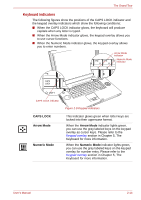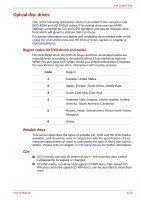Toshiba Qosmio G40 PQG40C-MM108C Users Manual Canada; English - Page 57
TV, CD/DVD, Play/Pause, Stop, Previous, Next, Stereo speakers, Speakers tweeter, Display screen
 |
View all Toshiba Qosmio G40 PQG40C-MM108C manuals
Add to My Manuals
Save this manual to your list of manuals |
Page 57 highlights
The Grand Tour Stereo speakers The speakers will reproduce all of the sounds generated through the installed software, together with any alarms, such as that accompanying a low battery condition, that are generated by the system. Keep foreign objects out of the speakers. Never allow metal objects, such as screws, staples and paper clips, to enter the computer or keyboard. Foreign metal objects can create a short circuit, which can cause computer damage and fire, possibly resulting in serious injury. Speakers (tweeter) Display screen Front operation panel (eleven panels) Power button Touch Pad The tweeter will reproduce of the high-frequency sounds generated. The internal screen displays high-contrast text and graphics images up to the maximum resolution supported by the model in question. For example, an WUXGA compatible model will support resolutions between 800x600 and 1920x1200 pixels. Please be aware that, when the computer is operating on the AC adaptor, the image displayed on the internal screen will be somewhat brighter than when it operates on battery power. This difference in brightness levels is intended to save power when operating on batteries. For more information on the computer's display, please refer to the Display Controller and Video modes section in Appendix B. Eleven panels are available for use: TV, CD/DVD, Play/Pause, Stop, Previous, Next, Record, Brightness, Illumination On/Off, DOLBY, TV-out. These panels allow you to manage Audio/Video, run applications and access utilities. Refer to Chapter 8, AV functions for details. Press this button to turn the computer's power on and off. The Power button will glow blue when the computer's power is on. The Touch Pad mouse control device located in the center of the palm rest is used to control the movement of the on-screen pointer. For more information, please refer to the Using the Touch Pad section in Chapter 4, Operating Basics. User's Manual 2-10