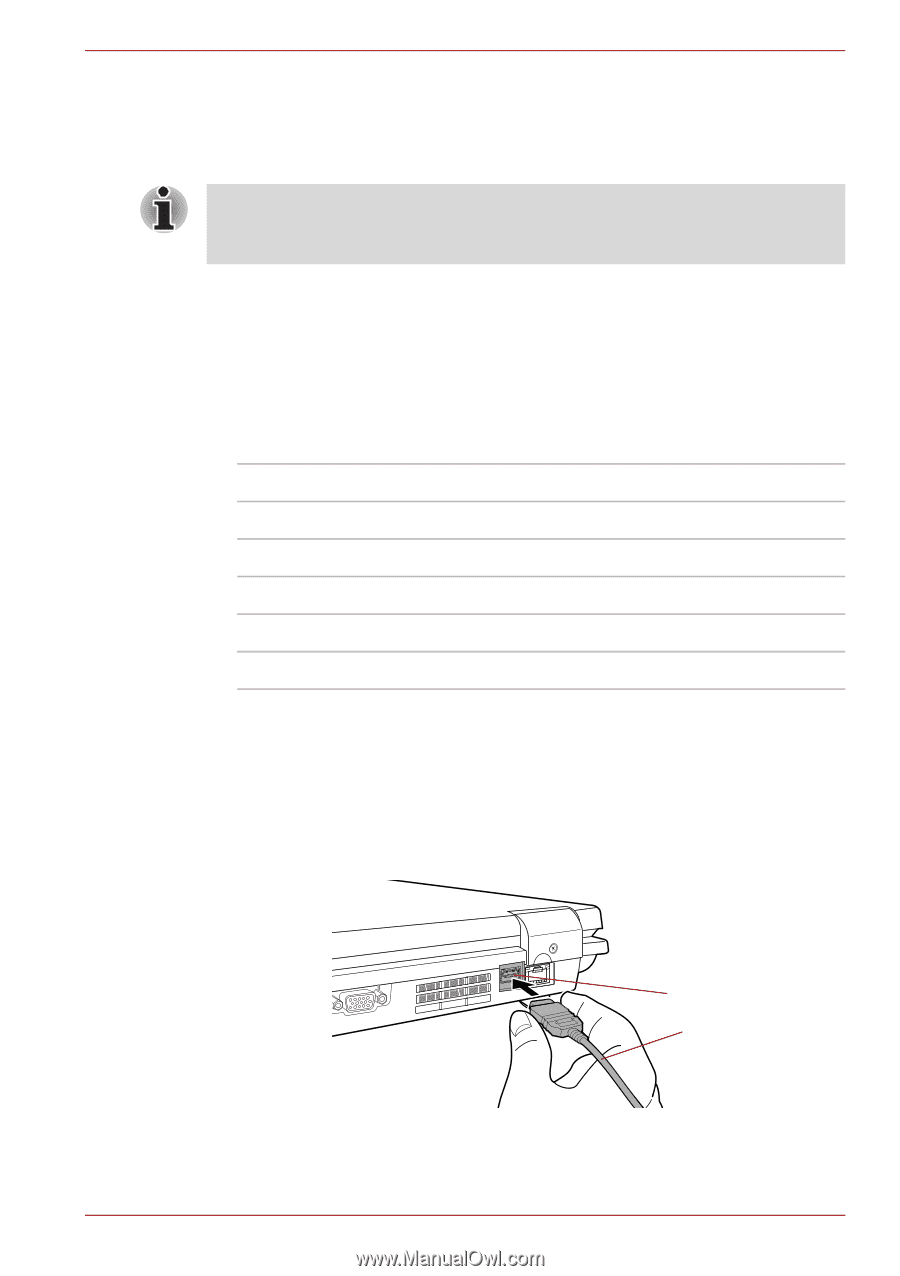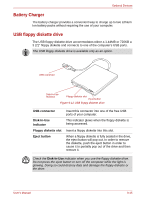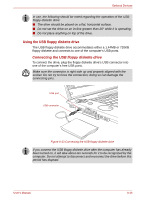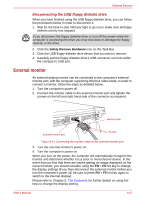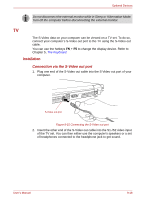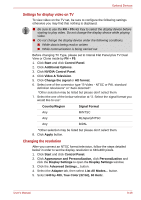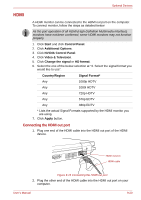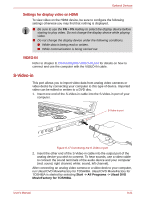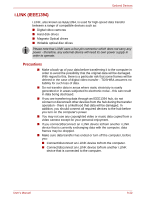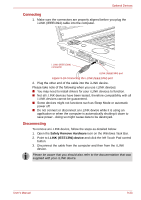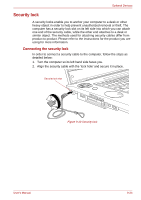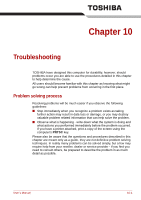Toshiba Qosmio G40 PQG40C-MM108C Users Manual Canada; English - Page 190
HDMI, Start, Control Panel, Additional Options, NVIDIA Control Panel, Video & Television
 |
View all Toshiba Qosmio G40 PQG40C-MM108C manuals
Add to My Manuals
Save this manual to your list of manuals |
Page 190 highlights
Optional Devices HDMI A HDMI monitor can be connected to the HDMI out port on the computer. To connect monitor, follow the steps as detailed below: As the port operation of all HDMI (High-Definition Multimedia Interface) monitors have not been confirmed, some HDMI monitors may not function properly. 1. Click Start and click Control Panel. 2. Click Additional Options. 3. Click NVIDIA Control Panel. 4. Click Video & Television. 5. Click Change the signal or HD format. 6. Select the one of the below selection at "3. Select the signal format you would like to use". Country/Region Signal Format* Any 1080p HDTV Any 1080i HDTV Any 720p HDTV Any 576p EDTV Any 480p EDTV * Lists the actual Signal Formats supported by the HDMI monitor you are using. 7. Click Apply button. Connecting the HDMI out port 1. Plug one end of the HDMI cable into the HDMI out port of the HDMI device. HDMI out port HDMI cable Figure 9-16 Connecting the HDMI out port 2. Plug the other end of the HDMI cable into the HDMI out port on your computer. User's Manual 9-20