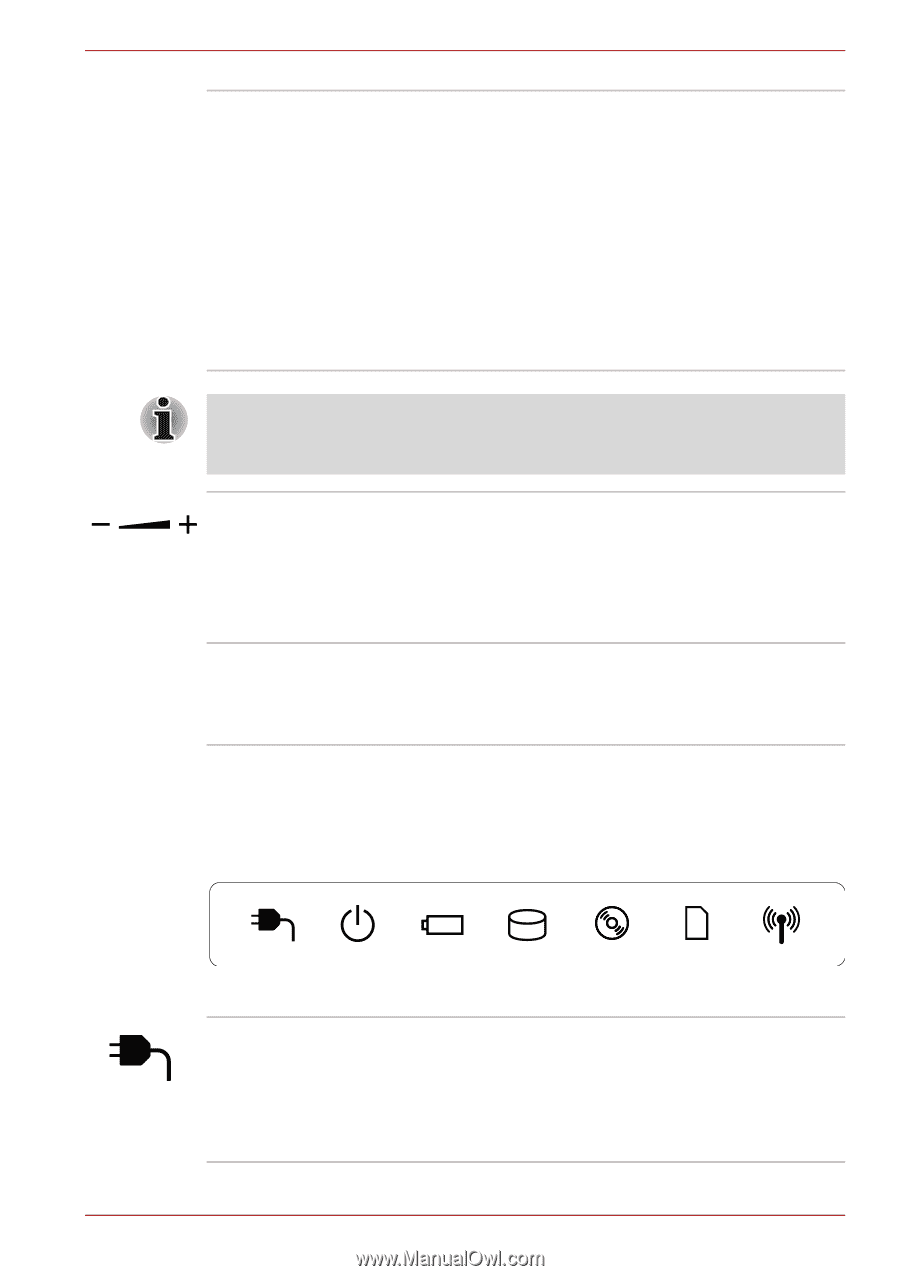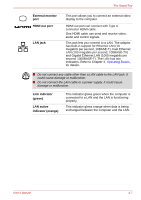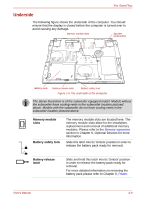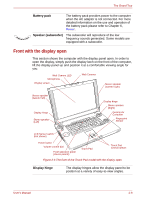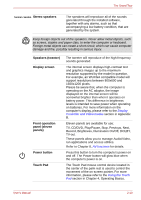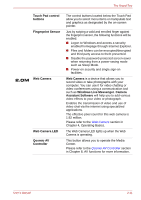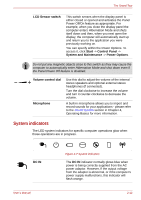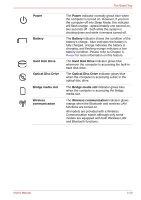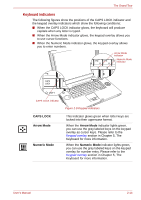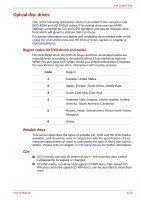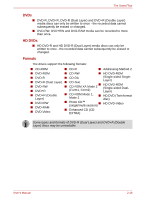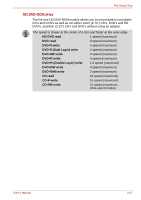Toshiba Qosmio G40 PQG40C-MM108C Users Manual Canada; English - Page 59
System indicators, LCD Sensor switch, Start, Control Panel, System and Maintenance, Power Options
 |
View all Toshiba Qosmio G40 PQG40C-MM108C manuals
Add to My Manuals
Save this manual to your list of manuals |
Page 59 highlights
The Grand Tour LCD Sensor switch This switch senses when the display panel is either closed or opened and activates the Panel Power Off/On feature as appropriate. For example, when you close the display panel the computer enters Hibernation Mode and shuts itself down and then, when you next open the display, the computer will automatically start up and return you to the application you were previously working on. You can specify within the Power Options. To access it, click Start -> Control Panel -> System and Maintenance -> Power Options. Do not put any magnetic objects close to this switch as they may cause the computer to automatically enter Hibernation Mode and shut down even if the Panel Power Off feature is disabled. Volume control dial Microphone Use this dial to adjust the volume of the internal stereo speakers and optional external stereo headphones (if connected). Turn the dial clockwise to increase the volume and turn it counter-clockwise to decrease the volume. A built-in microphone allows you to import and record sounds for your applications - please refer to the Sound system section in Chapter 4, Operating Basics for more information. System indicators The LED system indicators for specific computer operations glow when those operations are in progress. DC IN User's Manual Figure 2-7 System indicators The DC IN indicator normally glows blue when power is being correctly supplied from the AC power adaptor. However, If the output voltage from the adaptor is abnormal, or if the computer's power supply malfunctions, this indicator will flash orange. 2-12