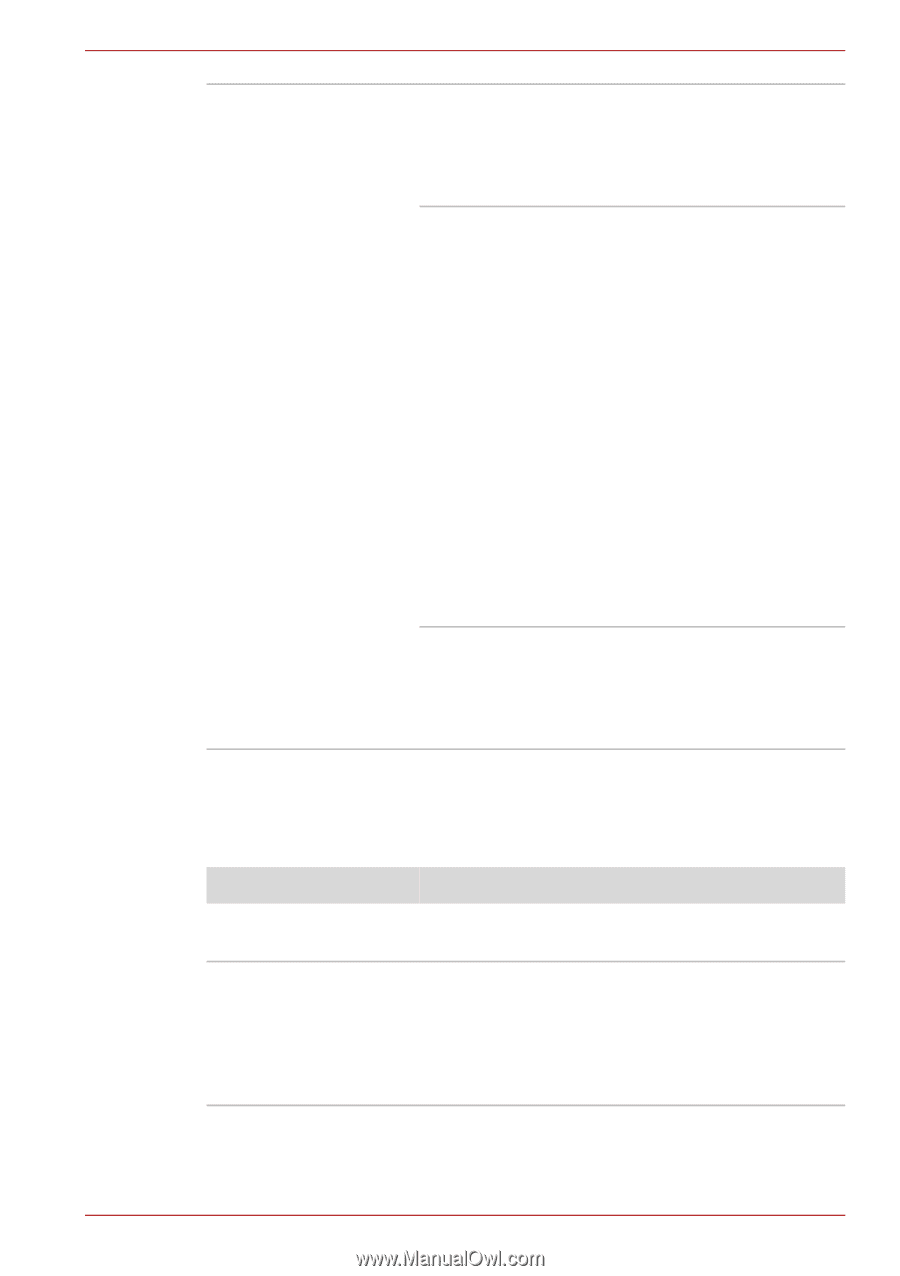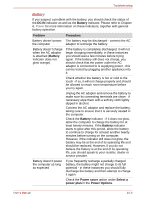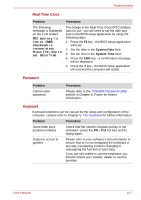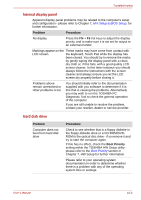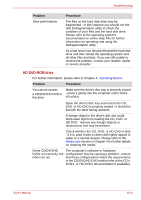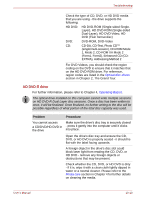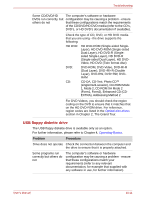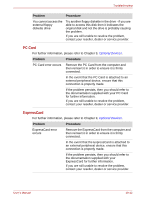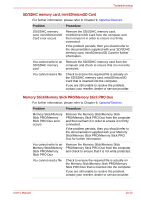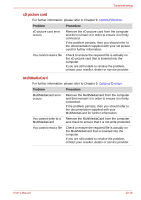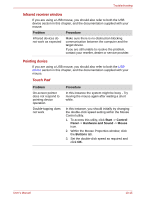Toshiba Qosmio G40 PQG40C-MM108C Users Manual Canada; English - Page 205
USB floppy diskette drive
 |
View all Toshiba Qosmio G40 PQG40C-MM108C manuals
Add to My Manuals
Save this manual to your list of manuals |
Page 205 highlights
Troubleshooting Some CD/DVD/HD The computer's software or hardware DVDs run correctly, but configuration may be causing a problem - ensure others do not that these configurations match the requirements of the CD/DVD/HD DVD media (refer to the CD's, DVD's, or HD DVD's documentation if available). Check the type of CD, DVD, or HD DVD media that you are using - the drive supports the following: HD DVD: HD DVD-ROM (Single-sided SingleLayer), HD DVD-ROM (Single-sided Dual-Layer), HD DVD-R (Singlesided Single-Layer), HD DVD-R (Single-sided Dual-Layer), HD DVDVideo, HD DVD (Twin format disc) DVD: DVD-ROM, DVD-Video, DVD-R/-R (Dual Layer), DVD+R/+R (Double Layer), DVD-RW, DVD+RW, DVDRAM CD: CD-DA, CD-Text, Photo CDTM (single/multi-session), CD-ROM Mode 1, Mode 2, CD-ROM XA Mode 2 (Form1, Form2), Enhanced CD (CD- EXTRA), Addressing Method 2 For DVD Videos, you should check the region coding on the DVD to ensure that it matches that on the HD DVD-ROM drive. For reference, region codes are listed in the Optical disc drives section in Chapter 2, The Grand Tour. USB floppy diskette drive The USB floppy diskette drive is available only as an option. For further information, please refer to Chapter 4, Operating Basics. Problem Procedure Drive does not operate Check the connection between the computer and the drive to ensure that it is properly attached. Some programs run correctly but others do not The computer's software or hardware configuration may be causing a problem - ensure that these configurations match your requirements (refer to any relevant documentation, for example that supplied with any software in use, for further information). User's Manual 10-11