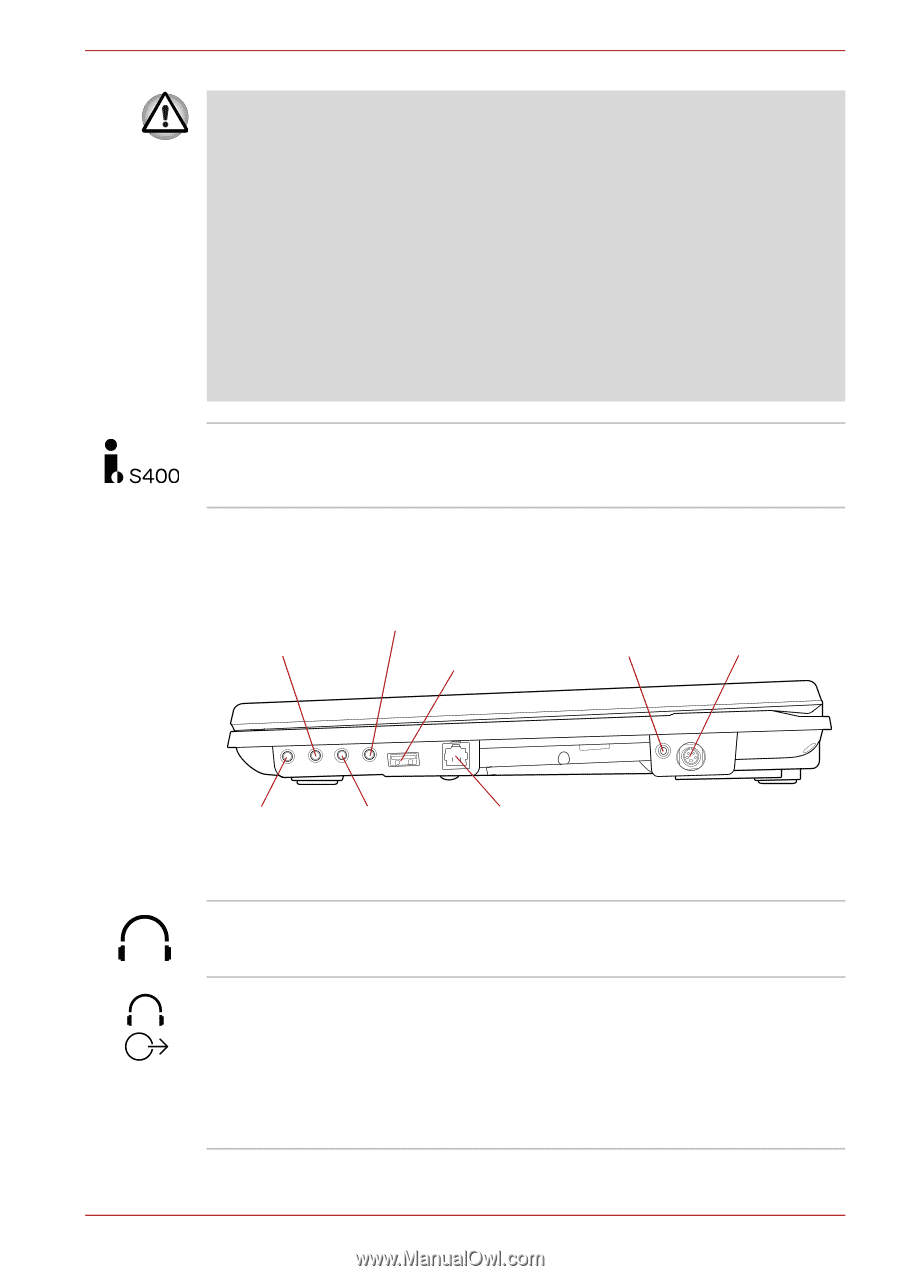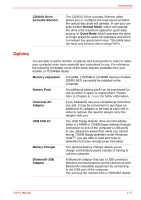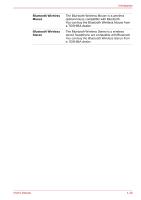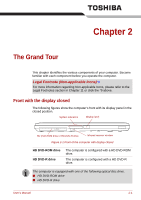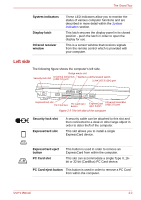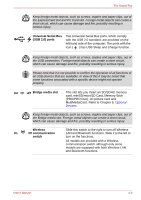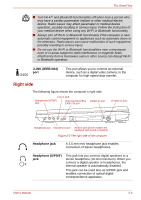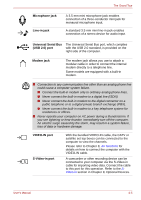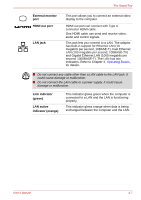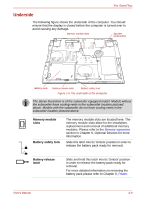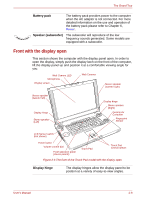Toshiba Qosmio G40 PQG40C-MM108C Users Manual Canada; English - Page 51
Right side, i.LINK IEEE1394, Headphone jack, Headphone S/PDIF
 |
View all Toshiba Qosmio G40 PQG40C-MM108C manuals
Add to My Manuals
Save this manual to your list of manuals |
Page 51 highlights
The Grand Tour ■ Turn Wi-Fi® and Bluetooth functionalities off when near a person who may have a cardiac pacemaker implant or other medical electric device. Radio waves may affect pacemaker or medical device operation, possibly resulting in serious injury. Follow the instruction of your medical device when using any Wi-Fi or Bluetooth functionality. ■ Always turn off Wi-Fi or Bluetooth functionality if the computer is near automatic control equipment or appliances such as automatic doors or fire detectors. Radio waves can cause malfunction of such equipment, possibly resulting in serious injury. ■ Do not use the Wi-Fi or Bluetooth functionalities near a microwave oven or in areas subject to radio interference or magnetic fields. Interference from a microwave oven or other source can disrupt Wi-Fi or Bluetooth operation. i.LINK (IEEE1394) port This port allows you to connect an external device, such as a digital video camera, to the computer for high-speed data transfer. Right side The following figure shows the computer's right side. Line-in jack Headphone (S/PDIF) jack Universal Serial Bus (USB 2.0) port VIDEO-IN port S-Video-in port Headphone jack Microphone jack Modem jack (Some models are equipped with a built-in modem) Figure 2-3 The right side of the computer Headphone jack A 3.5 mm mini headphone jack enables connection of stereo headphones. Headphone (S/PDIF) jack This jack lets you connect digital speakers or a stereo headphone (16 ohm minimum). When you connect a digital speaker or headphones, the internal speaker is automatically disabled. This jack can be used also as S/PDIF jack and enables connection of optical digital correspondence apparatus. User's Manual 2-4