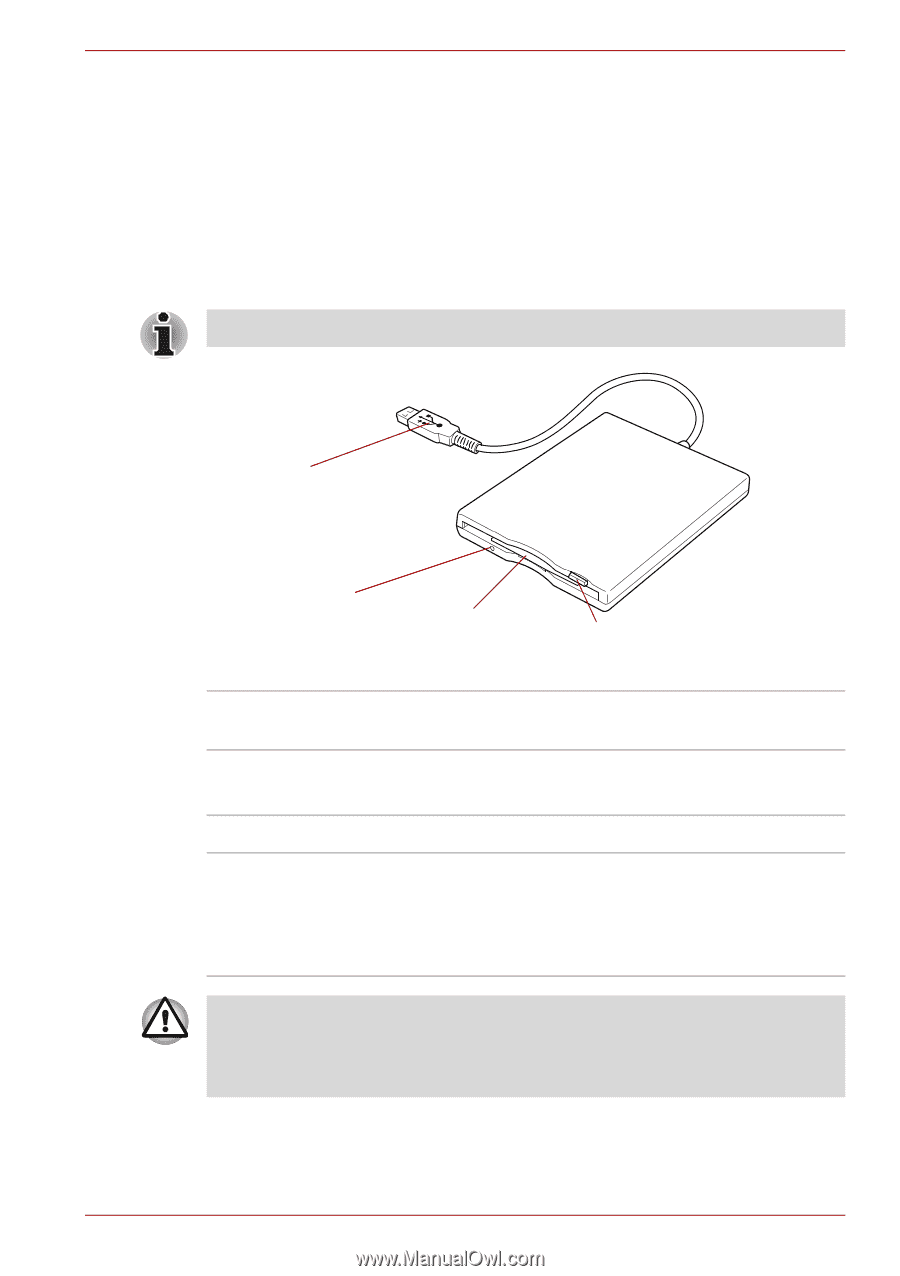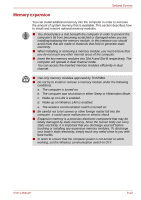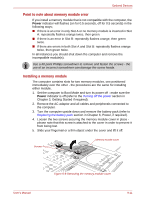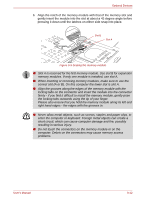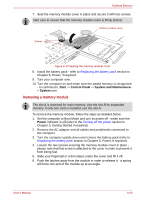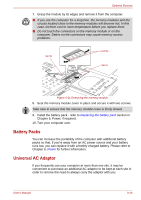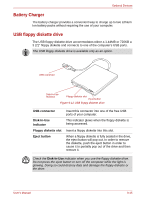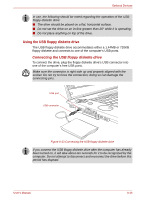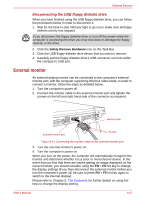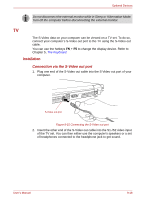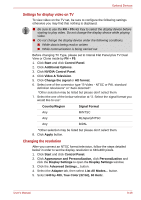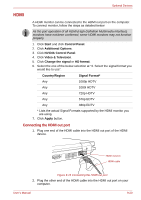Toshiba Qosmio G40 PQG40C-MM108C Users Manual Canada; English - Page 185
Battery Charger, USB floppy diskette drive, USB connector, Disk-In-Use, Indicator
 |
View all Toshiba Qosmio G40 PQG40C-MM108C manuals
Add to My Manuals
Save this manual to your list of manuals |
Page 185 highlights
Optional Devices Battery Charger The battery charger provides a convenient way to charge up to two Lithium Ion battery packs without requiring the use of your computer. USB floppy diskette drive The USB floppy diskette drive accommodates either a 1.44MB or 720KB a 3 2/1" floppy diskette and connects to one of the computer's USB ports. The USB floppy diskette drive is available only as an option. USB connector Disk-In-Use Indicator Floppy diskette slot Eject button Figure 9-12 USB floppy diskette drive USB connector Disk-In-Use Indicator Floppy diskette slot Eject button Insert this connector into one of the free USB ports of your computer. This indicator glows when the floppy diskette is being accessed. Insert a floppy diskette into this slot. When a floppy diskette is fully seated in the drive, the eject button will pop out. In order to remove the diskette, push the eject button in order to cause it to partially pop out of the drive and then remove it. Check the Disk-In-Use indicator when you use the floppy diskette drive. Do not press the eject button or turn off the computer while the light is glowing. Doing so could destroy data and damage the floppy diskette or the drive. User's Manual 9-15