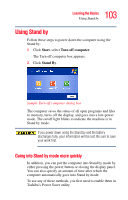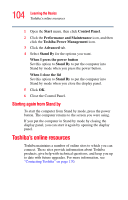Toshiba Satellite A75-S276 Toshiba Online Users Guide for Satellite A70/A75 - Page 104
Starting again from Stand by, Toshiba’s online resources
 |
View all Toshiba Satellite A75-S276 manuals
Add to My Manuals
Save this manual to your list of manuals |
Page 104 highlights
104 Learning the Basics Toshiba's online resources 1 Open the Start menu, then click Control Panel. 2 Click the Performance and Maintenance icon, and then click the Toshiba Power Management icon. 3 Click the Advanced tab. 4 Select Stand By for the options you want. When I press the power button Set this option to Stand By to put the computer into Stand by mode when you press the power button. When I close the lid Set this option to Stand By to put the computer into Stand by mode when you close the display panel. 5 Click OK. 6 Close the Control Panel. Starting again from Stand by To start the computer from Stand by mode, press the power button. The computer returns to the screen you were using. If you put the computer in Stand by mode by closing the display panel, you can start it again by opening the display panel. Toshiba's online resources Toshiba maintains a number of online sites to which you can connect. These sites provide information about Toshiba products, give help with technical questions, and keep you up to date with future upgrades. For more information, see "Contacting Toshiba" on page 170.