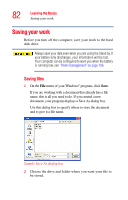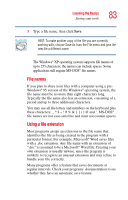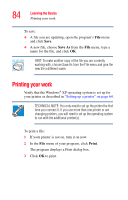Toshiba Satellite A75-S276 Toshiba Online Users Guide for Satellite A70/A75 - Page 87
Drive components and control buttons, DVD-ROM or multi-function drive components
 |
View all Toshiba Satellite A75-S276 manuals
Add to My Manuals
Save this manual to your list of manuals |
Page 87 highlights
Learning the Basics Using the DVD-ROM or multi-function drive 87 A special feature allows you to play audio CDs even when the computer is turned off. Drive components and control buttons The DVD-ROM or multi-function drive resides on the left side of the computer. The CD/DVD control buttons are located to the left of the keyboard and can be accessed when the display panel is open. DVD-ROM or multi-function drive components Your DVD-ROM or multi-function drive may look like this: Eject button Manual eject hole Sample DVD-ROM or rmulti-function drive Never press the eject button or turn off the computer while the drive-in-use indicator light is glowing. Doing so could damage the disc or the drive. The eject button requires power to operate. The manual eject button does not require power. Never use a pencil to press the manual eject button. Pencil lead can break off inside the computer and damage it. Instead, use a slim object such as a straightened paper clip.