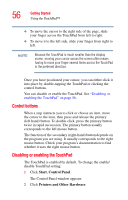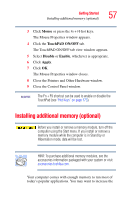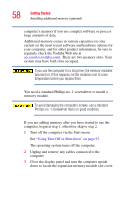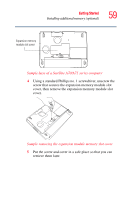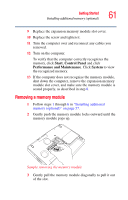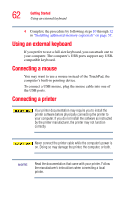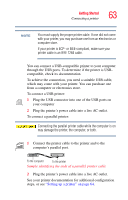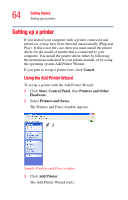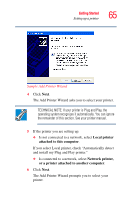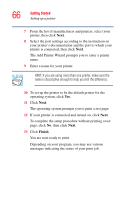Toshiba Satellite A75-S276 Toshiba Online Users Guide for Satellite A70/A75 - Page 61
Removing a memory module, Start, Control Panel, Performance and Maintenance, System
 |
View all Toshiba Satellite A75-S276 manuals
Add to My Manuals
Save this manual to your list of manuals |
Page 61 highlights
Getting Started Installing additional memory (optional) 61 9 Replace the expansion memory module slot cover. 10 Replace the screw and tighten it. 11 Turn the computer over and reconnect any cables you removed. 12 Turn on the computer. To verify that the computer correctly recognizes the memory, click Start, Control Panel and click Performance and Maintenance. Click System to view the recognized memory. 13 If the computer does not recognize the memory module, shut down the computer, remove the expansion memory module slot cover, and make sure the memory module is seated properly, as described in step 8. Removing a memory module 1 Follow steps 1 through 6 in "Installing additional memory (optional)" on page 57. 2 Gently push the memory module locks outward until the memory module pops up. Sample removing the memory module 3 Gently pull the memory module diagonally to pull it out of the slot.