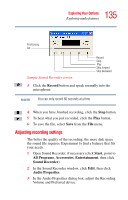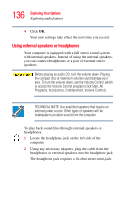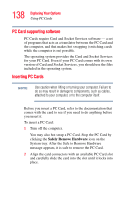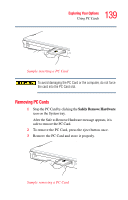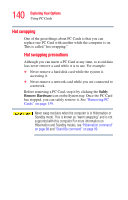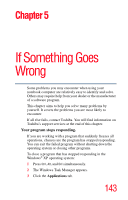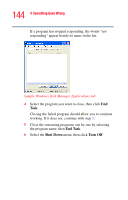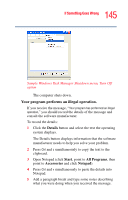Toshiba Satellite A75-S276 Toshiba Online Users Guide for Satellite A70/A75 - Page 140
Hot swapping, Safely, Remove Hardware
 |
View all Toshiba Satellite A75-S276 manuals
Add to My Manuals
Save this manual to your list of manuals |
Page 140 highlights
140 Exploring Your Options Using PC Cards Hot swapping One of the great things about PC Cards is that you can replace one PC Card with another while the computer is on. This is called "hot swapping." Hot swapping precautions Although you can insert a PC Card at any time, to avoid data loss never remove a card while it is in use. For example: ❖ Never remove a hard disk card while the system is accessing it. ❖ Never remove a network card while you are connected to a network. Before removing a PC Card, stop it by clicking the Safely Remove Hardware icon on the System tray. Once the PC Card has stopped, you can safely remove it. See "Removing PC Cards" on page 139. Never swap modules when the computer is in Hibernation or Standby mode. This is known as "warm swapping" and is not supported with this computer For more information on Hibernation and Standby modes, see "Hibernation command" on page 98 and "Stand By command" on page 99