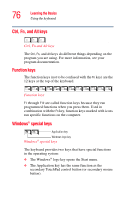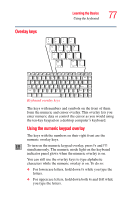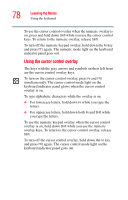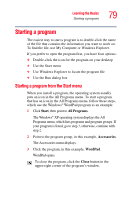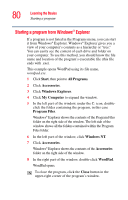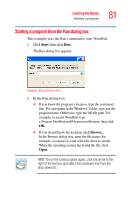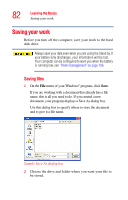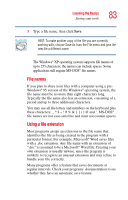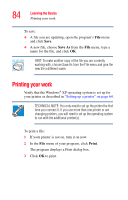Toshiba Satellite A75-S276 Toshiba Online Users Guide for Satellite A70/A75 - Page 81
Starting a program from the Run dialog box, Start
 |
View all Toshiba Satellite A75-S276 manuals
Add to My Manuals
Save this manual to your list of manuals |
Page 81 highlights
Learning the Basics Starting a program 81 Starting a program from the Run dialog box This example uses the Run command to start WordPad: 1 Click Start, then click Run. The Run dialog box appears. Sample Run dialog box 2 In the Run dialog box: ❖ If you know the program's location, type the command line. For a program in the Windows® folder, type just the program name. Otherwise, type the full file path. For example, to access WordPad, type: c:\Program Files\WindowsNT\Accessories\Wordpad, then click OK. ❖ If you do not know the location, click Browse.... In the Browse dialog box, enter the file name (for example, wordpad.exe) and select the drive to search. When the operating system has found the file, click Open. HINT: To run the same program again, click the arrow to the right of the text box and select the command line from the drop-down list.