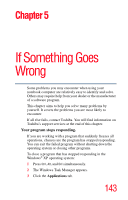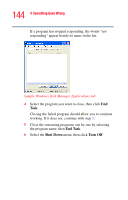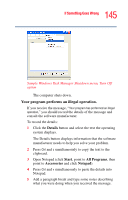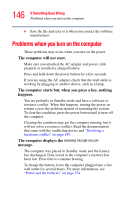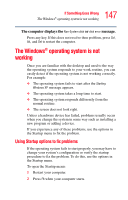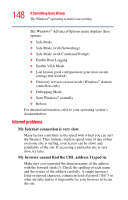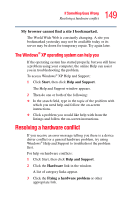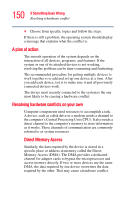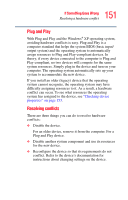Toshiba Satellite A75-S276 Toshiba Online Users Guide for Satellite A70/A75 - Page 146
Problems when you turn on the computer
 |
View all Toshiba Satellite A75-S276 manuals
Add to My Manuals
Save this manual to your list of manuals |
Page 146 highlights
146 If Something Goes Wrong Problems when you turn on the computer 6 Save the file and refer to it when you contact the software manufacturer. Problems when you turn on the computer These problems may occur when you turn on the power. The computer will not start. Make sure you attached the AC adapter and power cable properly or installed a charged battery. Press and hold down the power button for a few seconds. If you are using the AC adapter, check that the wall outlet is working by plugging in another device, such as a lamp. The computer starts but, when you press a key, nothing happens. You are probably in Standby mode and have a software or resource conflict. When this happens, turning the power on returns you to the problem instead of restarting the system. To clear the condition, press the power button until it turns off the computer. Clearing the condition may get the computer running, but it will not solve a resource conflict. Read the documentation that came with the conflicting device and "Resolving a hardware conflict" on page 149. The computer displays the WARNING RESUME FAILURE message. The computer was placed in Standby mode and the battery has discharged. Data stored in the computer's memory has been lost. Press Enter to continue booting. To charge the battery, leave the computer plugged into a live wall outlet for several hours. For more information, see "Power and the batteries" on page 154.