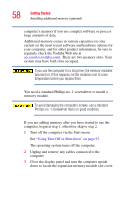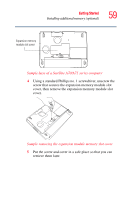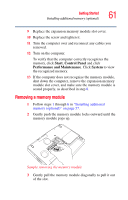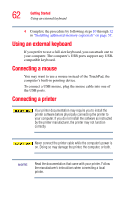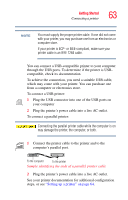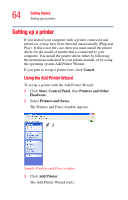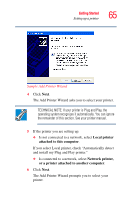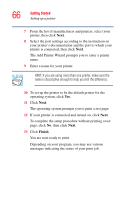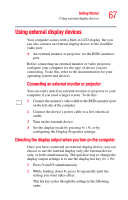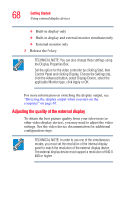Toshiba Satellite A75-S276 Toshiba Online Users Guide for Satellite A70/A75 - Page 63
Connecting a printer, printer cable is an IEEE 1284 cable.
 |
View all Toshiba Satellite A75-S276 manuals
Add to My Manuals
Save this manual to your list of manuals |
Page 63 highlights
Getting Started Connecting a printer 63 NOTE You must supply the proper printer cable. If one did not come with your printer, you may purchase one from an electronics or computer store. If your printer is ECP- or IEEE-compliant, make sure your printer cable is an IEEE 1284 cable. You can connect a USB-compatible printer to your computer through the USB ports. To determine if the printer is USBcompatible, check its documentation. To achieve the connection, you need a suitable USB cable, which may come with your printer. You can purchase one from a computer or electronics store. To connect a USB printer: 1 Plug the USB connector into one of the USB ports on your computer 2 Plug the printer's power cable into a live AC outlet. To connect a parallel printer: Connecting the parallel printer cable while the computer is on may damage the printer, the computer, or both. 1 Connect the printer cable to the printer and to the computer's parallel port. To the computer To the printer Sample identifying the ends of a parallel printer cable 2 Plug the printer's power cable into a live AC outlet. See your printer documentation for additional configuration steps, or see "Setting up a printer" on page 64.