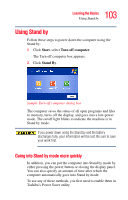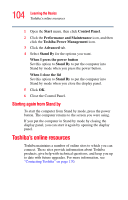Toshiba Satellite A75-S276 Toshiba Online Users Guide for Satellite A70/A75 - Page 107
Using additional batteries, Charging the batteries
 |
View all Toshiba Satellite A75-S276 manuals
Add to My Manuals
Save this manual to your list of manuals |
Page 107 highlights
107 Mobile Computing Charging the batteries Changes to these settings may result in system performance or stability issues. Users who are not completely familiar with the power management component of the system should use the preset configuration. For assistance with setup changes, contact Toshiba's Global Support Centre. Using additional batteries If you spend a lot of time traveling and need to work for many hours without an AC power source, you may want to carry additional charged batteries with you. You can then replace a discharged battery and continue working. NOTE Over a period of time, and depending on the usage of the computer, the brightness of the LCD Screen will deteriorate. This is an intrinsic characteristic of LCD technology. Screen will dim when the computer is operated on battery power and you may not be able to increase the brightness of the screen. Charging the batteries NOTE Battery charge time may vary depending on the applications, power management settings, and features used. The battery needs to be charged before you can use it to power the computer. To charge the battery, plug the computer into a live wall outlet. It takes several hours to charge the battery with the computer off. It takes much longer to charge the battery while the computer is on.