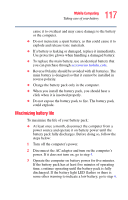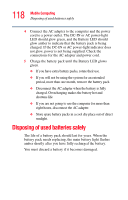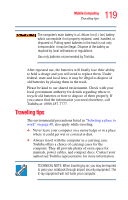Toshiba Satellite A75-S276 Toshiba Online Users Guide for Satellite A70/A75 - Page 114
Changing the main battery, Removing the battery from the computer
 |
View all Toshiba Satellite A75-S276 manuals
Add to My Manuals
Save this manual to your list of manuals |
Page 114 highlights
114 Mobile Computing Changing the main battery Changing the main battery When your battery power is running low, you have two options-connect the computer to an AC power source or install a charged battery. When handling a battery, be careful not to drop it or shortcircuit its terminals. Also, do not drop, hit or otherwise impact the battery. Do not scratch or break the casing and do not twist or bend the battery pack. Do not remove the battery pack while the computer is in Standby mode. Data in memory will be lost. NOTE If your battery discharges fully, your information will be lost. Be sure to save your work often. Removing the battery from the computer 1 Save your work. 2 Turn off the computer via the Start menu or place it in Hibernate mode according to the instructions in "Using Hibernation" on page 101. 3 Remove all cables connected to the computer. 4 Close the display panel and turn the computer upside down with the front side of the computer facing you. 5 Slide the battery lock toward the back of the system to unlock the battery pack. 6 Push and hold the battery release latch.