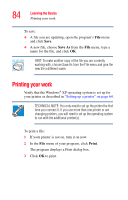Toshiba Satellite A75-S276 Toshiba Online Users Guide for Satellite A70/A75 - Page 89
Inserting a disc, stop/eject, next track, previous track
 |
View all Toshiba Satellite A75-S276 manuals
Add to My Manuals
Save this manual to your list of manuals |
Page 89 highlights
Learning the Basics Using the DVD-ROM or multi-function drive 89 The stop/eject button stops a disc that is currently playing. You can eject a disc by pressing the stop/eject button twice. Use this method to eject a disc when the computer is turned off and after the Music CD button has been pressed. The next track button skips to the following track on the disc. The previous track button returns to the preceding track on the disc. Inserting a disc 1 If the computer is turned on, press the eject button on the DVD-ROM or multi-function drive. The disc tray partially opens. To avoid damaging a disc or losing data, check that the disc activity light is off before opening the disc tray. 2 Grasp the disc tray and pull it fully open. 3 Hold the disc by its edges and check that it is clean and free of dust. Handle discs carefully. Avoid touching the surface of the disc. Grasp it by its center hole and edge. If you handle the disc incorrectly, you could lose data. 4 Carefully place the disc in the drive tray with its label facing up.