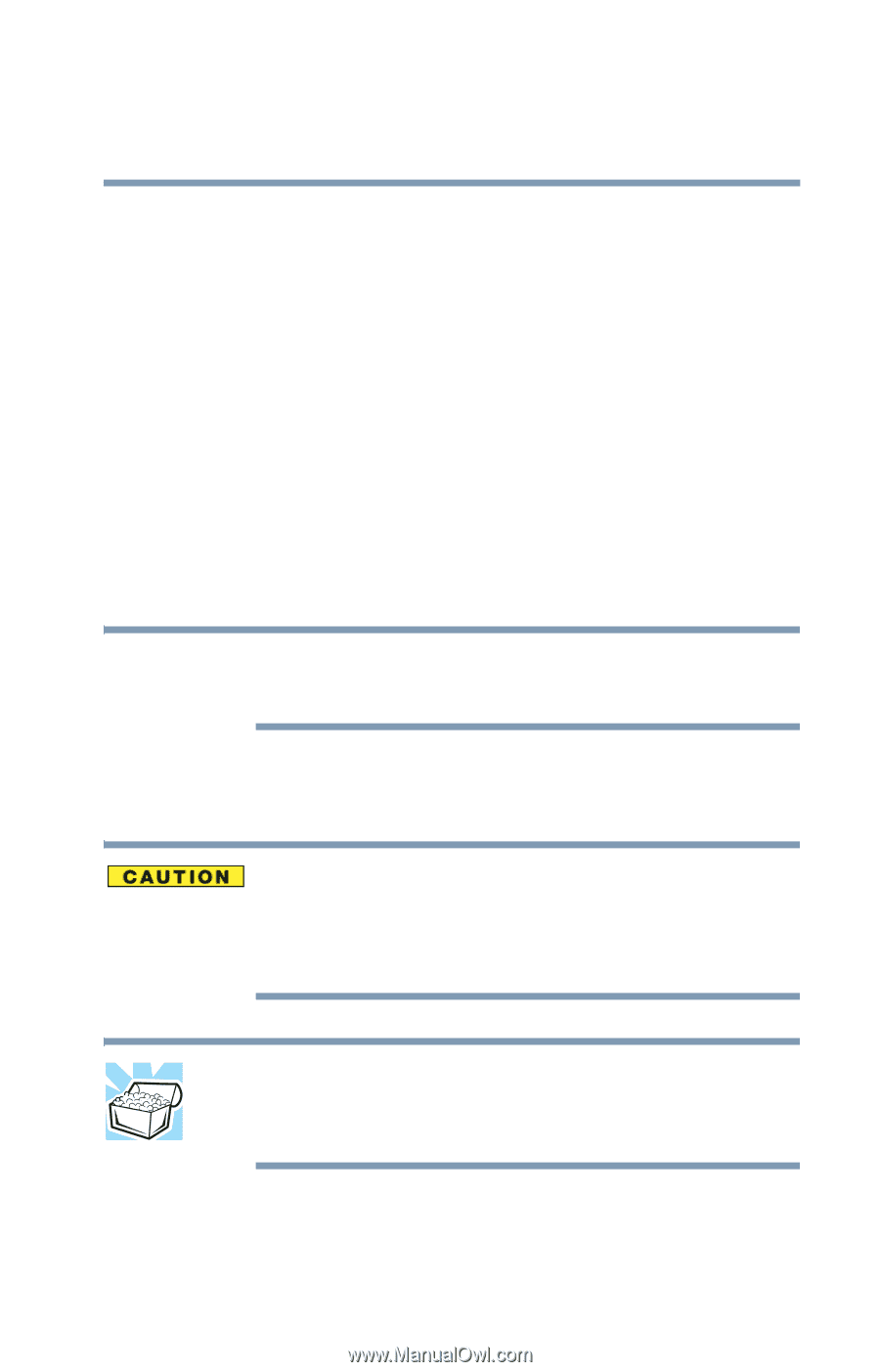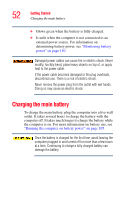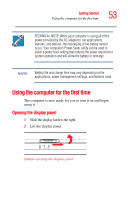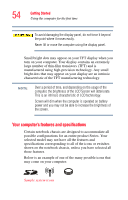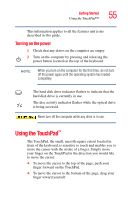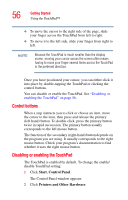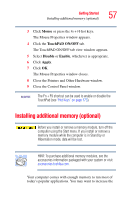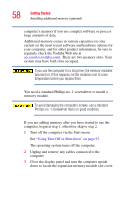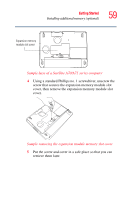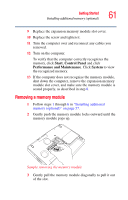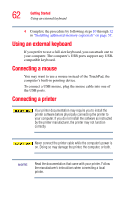Toshiba Satellite A75-S276 Toshiba Online Users Guide for Satellite A70/A75 - Page 57
Installing additional memory (optional
 |
View all Toshiba Satellite A75-S276 manuals
Add to My Manuals
Save this manual to your list of manuals |
Page 57 highlights
Getting Started Installing additional memory (optional) 57 3 Click Mouse or press the Fn + F9 hot keys. The Mouse Properties window appears. 4 Click the TouchPAD ON/OFF tab. The TouchPAD ON/OFF tab view window appears. 5 Select Disable or Enable, whichever is appropriate. 6 Click Apply. 7 Click OK. The Mouse Properties window closes. 8 Close the Printers and Other Hardware window. 9 Close the Control Panel window. NOTE The Fn + F9 shortcut can be used to enable or disable the TouchPad (see "Hot Keys" on page 173). Installing additional memory (optional) Before you install or remove a memory module, turn off the computer using the Start menu. If you install or remove a memory module while the computer is in Stand by or Hibernation mode, data will be lost. HINT: To purchase additional memory modules, see the accessories information packaged with your system or visit accessories.toshiba.com. Your computer comes with enough memory to run most of today's popular applications. You may want to increase the