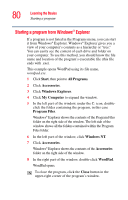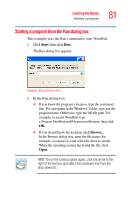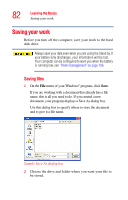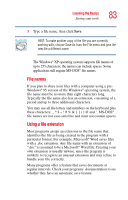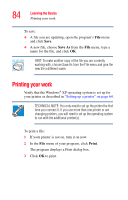Toshiba Satellite A75-S276 Toshiba Online Users Guide for Satellite A70/A75 - Page 85
Backing up your files, Restoring your work
 |
View all Toshiba Satellite A75-S276 manuals
Add to My Manuals
Save this manual to your list of manuals |
Page 85 highlights
Learning the Basics Backing up your files 85 Backing up your files Backing up your files means copying individual files to media, such as a CD. Or copying entire sections of your hard disk to another device such as a tape drive or to your network partition. To back up to a CD, optional diskette drive, or other media: 1 Insert the media into the appropriate drive. 2 Click Start, then click My Computer. 3 Double-click the drive that contains the file you want to copy. 4 Double-click the folder that contains the file, then click the file you want to copy. HINT: You can use the Ctrl or Shift keys to select more than one file. To select multiple consecutive files, hold down the Shift key and click the first and then the last file (all files within that range will be highlighted). To select non-consecutive files, hold down the Ctrl key and click the individual files you want to select. 5 Right-click, select File, then click Send To. 6 Click the icon for the destination device. Restoring your work To restore information from your backup media to your hard disk, use the Restore page in the backup program. Look in the online Help or your operating system documentation for information on restoring files.