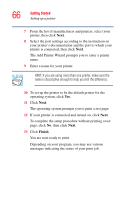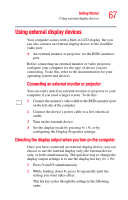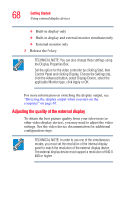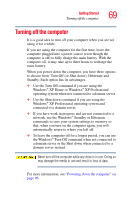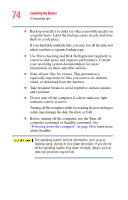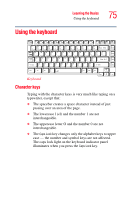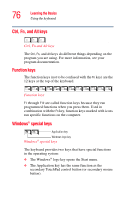Toshiba Satellite A75-S276 Toshiba Online Users Guide for Satellite A70/A75 - Page 71
Moving the computer, Using a computer lock, optional PORT-Noteworthy
 |
View all Toshiba Satellite A75-S276 manuals
Add to My Manuals
Save this manual to your list of manuals |
Page 71 highlights
Getting Started Caring for your computer 71 Moving the computer Before moving your computer, even across the room, make sure all disk activity has ended (the disk activity lights stop glowing) and all external peripheral cables are disconnected. Never pick up the computer by its display panel or by the back (where the ports are located). Although your notebook computer is built to withstand reasonable shock and vibration, transport it in a carrying case for long trips. You can purchase a carrying case from your Toshiba dealer (To stay current on the most recent software and hardware options for your computer, and for other product information, be sure to regularly check the Toshiba Web site at accessories.toshiba.com). Using a computer lock You may want to secure your computer to a heavy object such as your desk. The easiest way to do this is to purchase an optional PORT-Noteworthy® computer lock cable. Sample PORT-Noteworthy® computer lock cable To secure the computer: 1 Loop the cable through or around some part of a heavy object. Make sure there is no way for a potential thief to slip the cable off the object. 2 Pass the locking end through the loop.