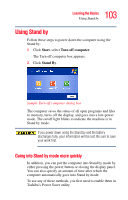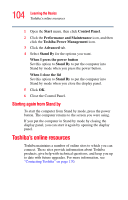Toshiba Satellite A75-S276 Toshiba Online Users Guide for Satellite A70/A75 - Page 99
Stand By command, Turning off more quickly, feature in the Toshiba Power Management Utility.
 |
View all Toshiba Satellite A75-S276 manuals
Add to My Manuals
Save this manual to your list of manuals |
Page 99 highlights
Learning the Basics Powering down the computer 99 Stand By command The Stand by puts the computer into a power-saving mode. Stand by holds the current state of the computer in memory so that, when you restart the computer, you can continue working from where you left off. Factors when choosing Stand by: ❖ While in Stand by mode, the computer uses some battery power. The battery will eventually discharge in Stand by mode. If the battery discharges, your data will be lost if you do not save your work before entering Stand by mode. ❖ Restarting from Stand by mode uses less time and battery power than restarting from Turn Off or Hibernation mode. ❖ When starting up again, the computer returns to the mode in which you left it, including all open programs and files you were using. If you power down using the Stand by and the battery discharges fully, your information will be lost. Be sure to save your work first. For more information about the Stand by, see "Using Stand by" on page 103. For information about going into Stand by mode more quickly, see "Going into Stand by mode more quickly" on page 103. Turning off more quickly You can also turn off the computer by pressing the power button or closing the display panel. To use either of these methods, you first need to turn on the feature in the Toshiba Power Management Utility.