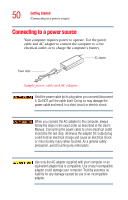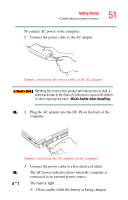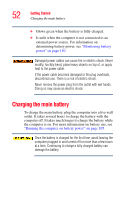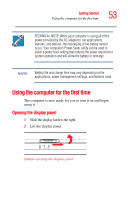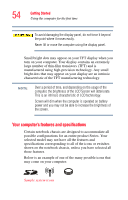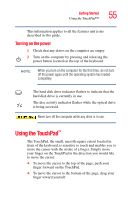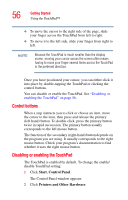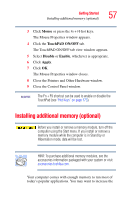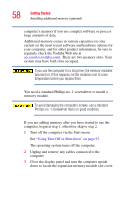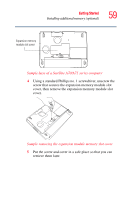Toshiba Satellite A75-S276 Toshiba Online Users Guide for Satellite A70/A75 - Page 55
Turning on the power, Using the TouchPad™
 |
View all Toshiba Satellite A75-S276 manuals
Add to My Manuals
Save this manual to your list of manuals |
Page 55 highlights
Getting Started Using the TouchPad™ 55 This information applies to all the features and icons described in this guide. Turning on the power 1 Check that any drives on the computer are empty. 2 Turn on the computer by pressing and releasing the power button located on the top of the keyboard. NOTE When you turn on the computer for the first time, do not turn off the power again until the operating system has loaded completely. The hard disk drive indicator flashes to indicate that the hard disk drive is currently in use. The disc activity indicator flashes while the optical drive is being accessed. Never turn off the computer while any drive is in use. Using the TouchPad™ The TouchPad, the small, smooth square cutout located in front of the keyboard, is sensitive to touch and enables you to move the cursor with the stroke of a finger. Simply move your finger on the TouchPad in the direction you would like to move the cursor: ❖ To move the cursor to the top of the page, push your finger forward on the TouchPad. ❖ To move the cursor to the bottom of the page, drag your finger toward yourself.