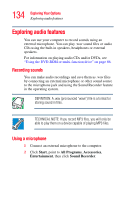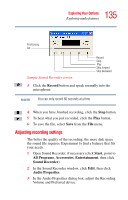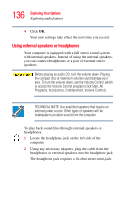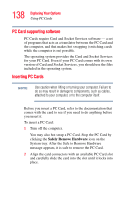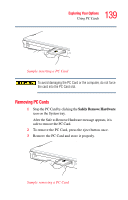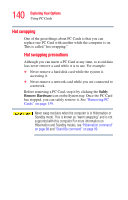Toshiba Satellite A75-S276 Toshiba Online Users Guide for Satellite A70/A75 - Page 137
Using the i.LINK® port, Using PC Cards
 |
View all Toshiba Satellite A75-S276 manuals
Add to My Manuals
Save this manual to your list of manuals |
Page 137 highlights
137 Exploring Your Options Using the i.LINK® port Using the i.LINK® port The i.LINK® port on the left side of the computer provides an extremely fast data transfer rate (up to 400 mega bits per second [Mbps]). You can connect up to 63 external devices to the i.LINK® port. In addition to high speed, the i.LINK® port also supports isochronous data - the delivery of data at a guaranteed rate. This makes it ideal for devices that transfer high levels of data in real-time, such as video devices. As with USB ports, the i.LINK® port supports both Plug-andPlay (automatic configuration) and hot swapping (the ability to connect and disconnect devices while the computer is on). The main difference between i.LINK® and USB technology is that i.LINK® supports faster data transfer rates. Using PC Cards PC Cards expand your computer's capabilities and usefulness. You can purchase additional PC Cards from your dealer. Most PC Cards conform to the PCMCIA (Personal Computer Memory Card International Association) standard. Your computer has one PC Card slot and supports Type II PC Cards. Check the documentation that came with the PC Card to see if it conforms to the PCMCIA 2.1 standard, or later. Other cards may work with your computer, but are likely to be much more difficult to set up and use.