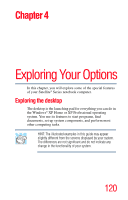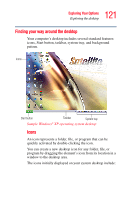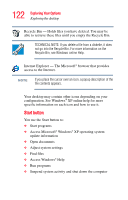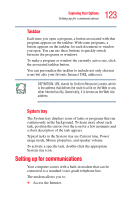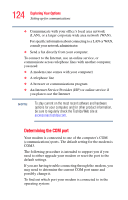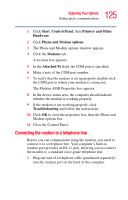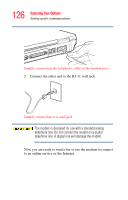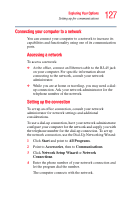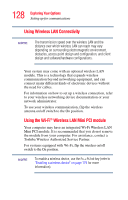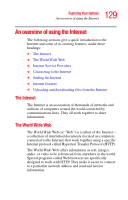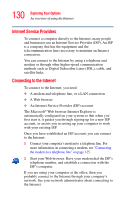Toshiba Satellite A75-S276 Toshiba Online Users Guide for Satellite A70/A75 - Page 125
Connecting the modem to a telephone line, Start, Control Panel, Printers and Other, Hardware
 |
View all Toshiba Satellite A75-S276 manuals
Add to My Manuals
Save this manual to your list of manuals |
Page 125 highlights
125 Exploring Your Options Setting up for communications 1 Click Start, Control Panel, then Printers and Other Hardware. 2 Click Phone and Modem options. 3 The Phone and Modem options window appears. 4 Click the Modems tab. A location box appears. 5 In the Attached To field, the COM port is specified. 6 Make a note of the COM port number. 7 To verify that the modem is set up properly, double-click the COM port to which your modem is connected. The Modem AMR Properties box appears. 8 In the device status area, the computer should indicate whether the modem is working properly. 9 If the modem is not working properly, click Troubleshooting and follow the instructions. 10 Click OK to close the properties box, then the Phone and Modem options box. 11 Close the Control Panel. Connecting the modem to a telephone line Before you can communicate using the modem, you need to connect it to a telephone line. Your computer's built-in modem port provides an RJ-11 jack, allowing you to connect the modem to a standard voice-grade telephone line. 1 Plug one end of a telephone cable (purchased separately) into the modem port on the back of the computer.