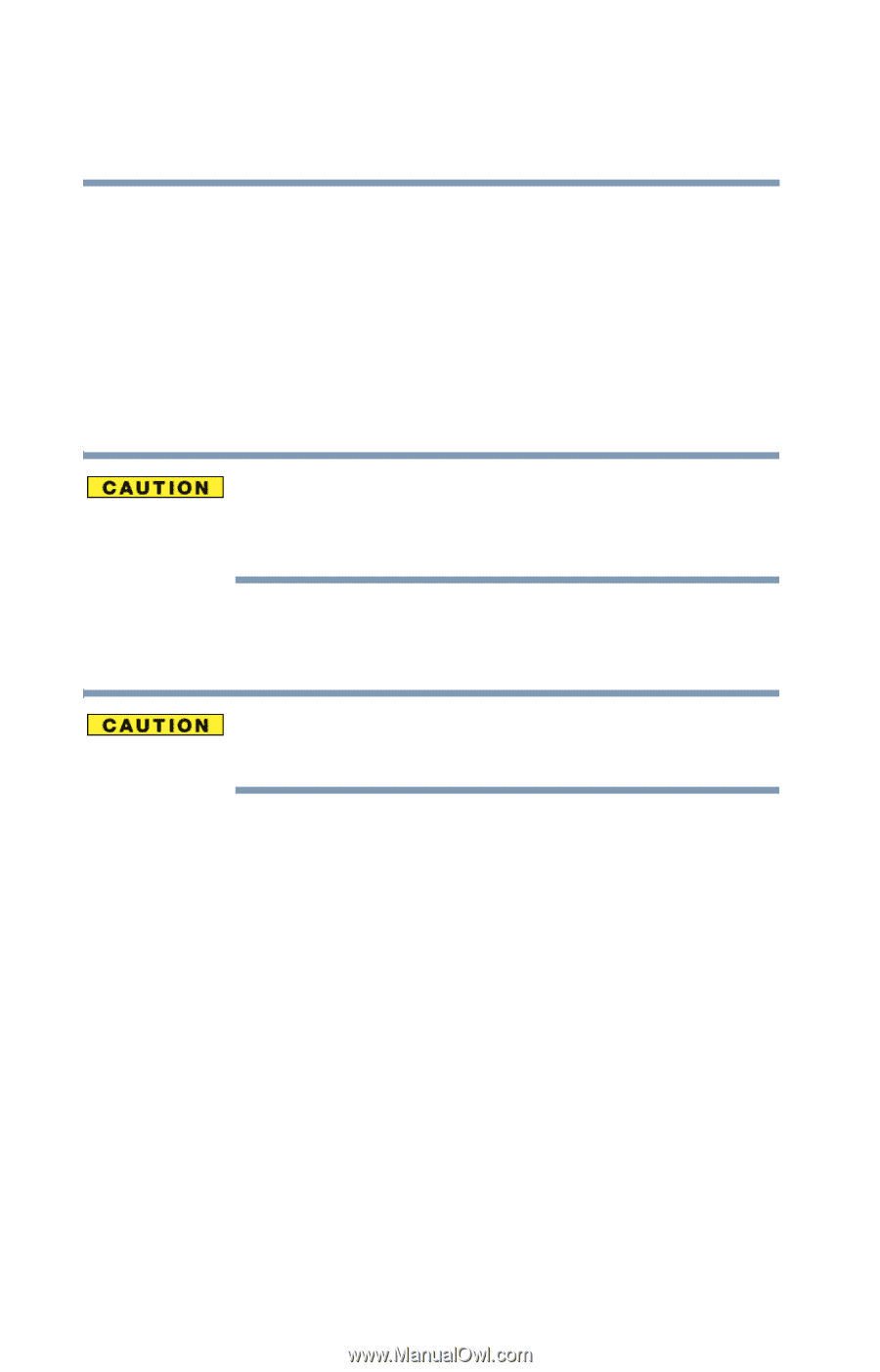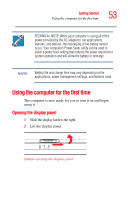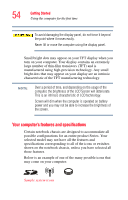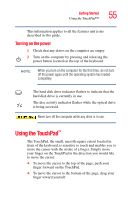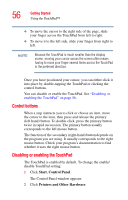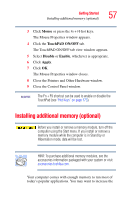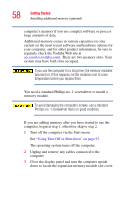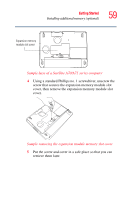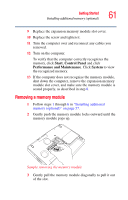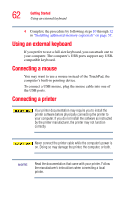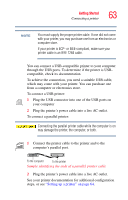Toshiba Satellite A75-S276 Toshiba Online Users Guide for Satellite A70/A75 - Page 58
computer, begin at step, If you are adding memory after you have started to use
 |
View all Toshiba Satellite A75-S276 manuals
Add to My Manuals
Save this manual to your list of manuals |
Page 58 highlights
58 Getting Started Installing additional memory (optional) computer's memory if you use complex software or process large amounts of data. Additional memory comes in various capacities (to stay current on the most recent software and hardware options for your computer, and for other product information, be sure to regularly check the Toshiba Web site at accessories.toshiba.com). There are two memory slots. Your system may have both slots occupied. If you use the computer for a long time, the memory modules become hot. If this happens, let the modules cool to room temperature before you replace them. You need a standard Phillips no. 1 screwdriver to install a memory module. To avoid damaging the computer's screws, use a standard Phillips no. 1 screwdriver that is in good condition. If you are adding memory after you have started to use the computer, begin at step 1, otherwise skip to step 2. 1 Turn off the computer via the Start menu. See "Using Turn Off or Shut down" on page 97. The operating system turns off the computer. 2 Unplug and remove any cables connected to the computer. 3 Close the display panel and turn the computer upside down to locate the expansion memory module slot cover.