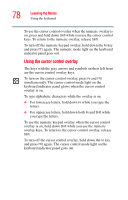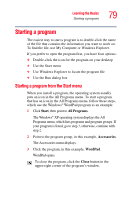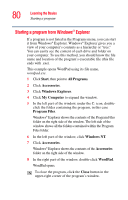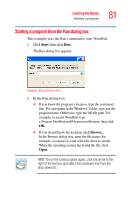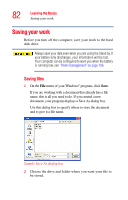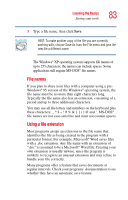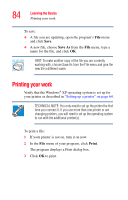Toshiba Satellite A75-S276 Toshiba Online Users Guide for Satellite A70/A75 - Page 83
File names, Using a file extension
 |
View all Toshiba Satellite A75-S276 manuals
Add to My Manuals
Save this manual to your list of manuals |
Page 83 highlights
Learning the Basics Saving your work 83 3 Type a file name, then click Save. HINT: To make another copy of the file you are currently working with, choose Save As from the File menu and give the new file a different name. The Windows® XP operating system supports file names of up to 255 characters; the names can include spaces. Some applications still require MS-DOS® file names. File names If you plan to share your files with a computer using a preWindows® 95 version of the Windows® operating system, the file name must be no more than eight characters long. Typically the file name also has an extension, consisting of a period and up to three additional characters. You may use all the letters and numbers on the keyboard plus these characters and '. MS-DOS® file names are not case-sensitive and must not contain spaces. Using a file extension Most programs assign an extension to the file name that identifies the file as being created in the program with a particular format. For example, Microsoft® Word saves files with a .doc extension. Any file name with an extension of ".doc" is assumed to be a Microsoft® Word file. Creating your own extension is usually unwise, since the program is unlikely to recognize an unusual extension and may refuse to handle your file correctly. Many programs offer a feature that saves documents at regular intervals. Check your programs' documentation to see whether they have an automatic save feature.