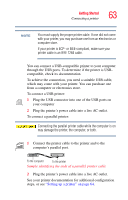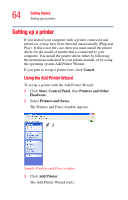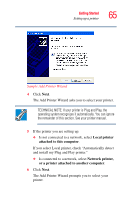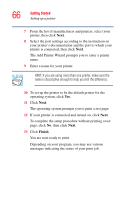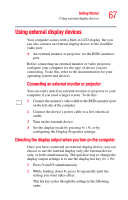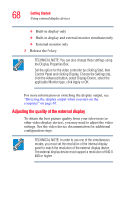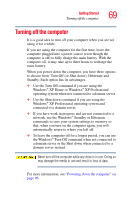Toshiba Satellite A75-S276 Toshiba Online Users Guide for Satellite A70/A75 - Page 68
Adjusting the quality of the external display
 |
View all Toshiba Satellite A75-S276 manuals
Add to My Manuals
Save this manual to your list of manuals |
Page 68 highlights
68 Getting Started Using external display devices ❖ Built-in display only ❖ Built-in display and external monitor simultaneously ❖ External monitor only 3 Release the Fn key. TECHNICAL NOTE: You can also change these settings using the Display Properties Box. Set the option for the video controller by clicking Start, then Control Panel and clicking Display. Choose the Settings tab, click the Advanced button, select Display Device, select the applicable Monitor type, click Apply or OK. For more information on switching the display output, see "Directing the display output when you turn on the computer" on page 67. Adjusting the quality of the external display To obtain the best picture quality from your television (or other video display device), you may need to adjust the video settings. See the video device documentation for additional configuration steps. TECHNICAL NOTE: In order to use one of the simultaneous modes, you must set the resolution of the internal display panel to match the resolution of the external display device. The external display device must support a resolution of 640 X 480 or higher.