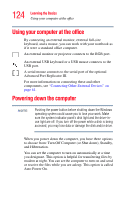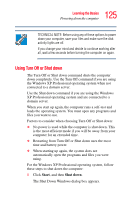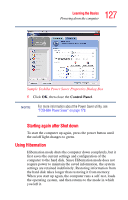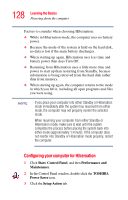Toshiba Tecra M3-S212TD User Guide - Page 124
Using your computer at the office, Powering down the computer
 |
View all Toshiba Tecra M3-S212TD manuals
Add to My Manuals
Save this manual to your list of manuals |
Page 124 highlights
124 Learning the Basics Using your computer at the office Using your computer at the office By connecting an external monitor, external full-size keyboard, and a mouse, you can work with your notebook as if it were a standard office computer. An external monitor or projector connects to the RGB port. An external USB keyboard or a USB mouse connects to the USB port. A serial mouse connects to the serial port of the optional Advanced Port Replicator III. For more information on connecting these and other components, see "Connecting Other External Devices" on page 61. Powering down the computer NOTE Pushing the power button before shutting down the Windows operating system could cause you to lose your work. Make sure the system indicator panel's disk light and the drive-inuse light are off. If you turn off the power while a disk is being accessed, you may lose data or damage the disk and/or drive. When you power down the computer, you have three options to choose from: Turn Off Computer (or Shut down), Standby, and Hibernation. You can set the computer to turn on automatically at a time you designate. This option is helpful for transferring files by modem at night. You can set the computer to turn on and send or receive the files while you are asleep. This option is called Auto Power On.