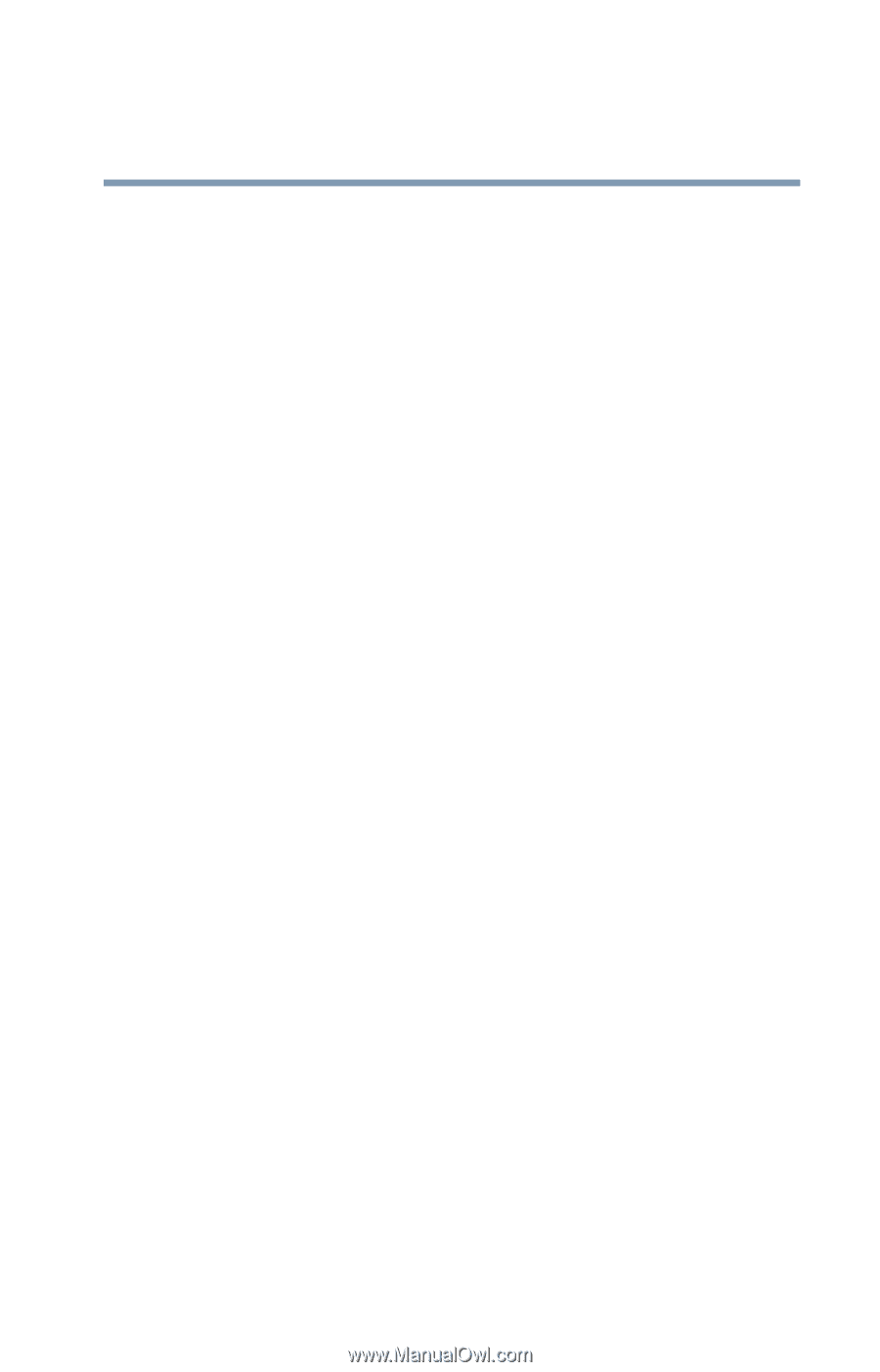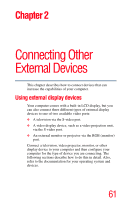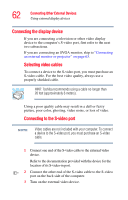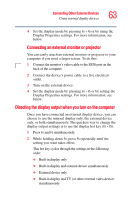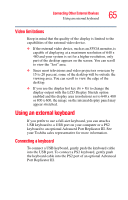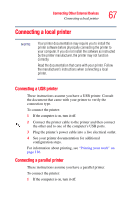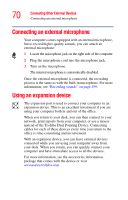Toshiba Tecra M3-S212TD User Guide - Page 65
Video limitations, Using an external keyboard, Connecting a keyboard
 |
View all Toshiba Tecra M3-S212TD manuals
Add to My Manuals
Save this manual to your list of manuals |
Page 65 highlights
Connecting Other External Devices Using an external keyboard 65 Video limitations Keep in mind that the quality of the display is limited to the capabilities of the external video device. ❖ If the external video device, such as an SVGA monitor, is capable of displaying at a maximum resolution of 640 x 480 and your system is set for a higher resolution, only part of the desktop appears on the screen. You can scroll to view the "lost" area. ❖ Since most televisions and video projectors overscan by 15 to 20 percent, some of the desktop will be outside the viewing area. You can scroll to view the edge of the desktop. ❖ If you use the display hot key (Fn + F5) to change the display output with the LCD Display Stretch option enabled and the display area (resolution) set to 640 x 480 or 800 x 600, the image on the internal display panel may appear stretched. Using an external keyboard If you prefer to use a full-size keyboard, you can attach a USB keyboard to a USB port on your computer or a PS2 keyboard to an optional Advanced Port Replicator III. See your Toshiba sales representative for more information. Connecting a keyboard To connect a USB keyboard, gently push the keyboard cable into the USB port. To connect a PS2 keyboard, gently push the keyboard cable into the PS2 port of an optional Advanced Port Replicator III.