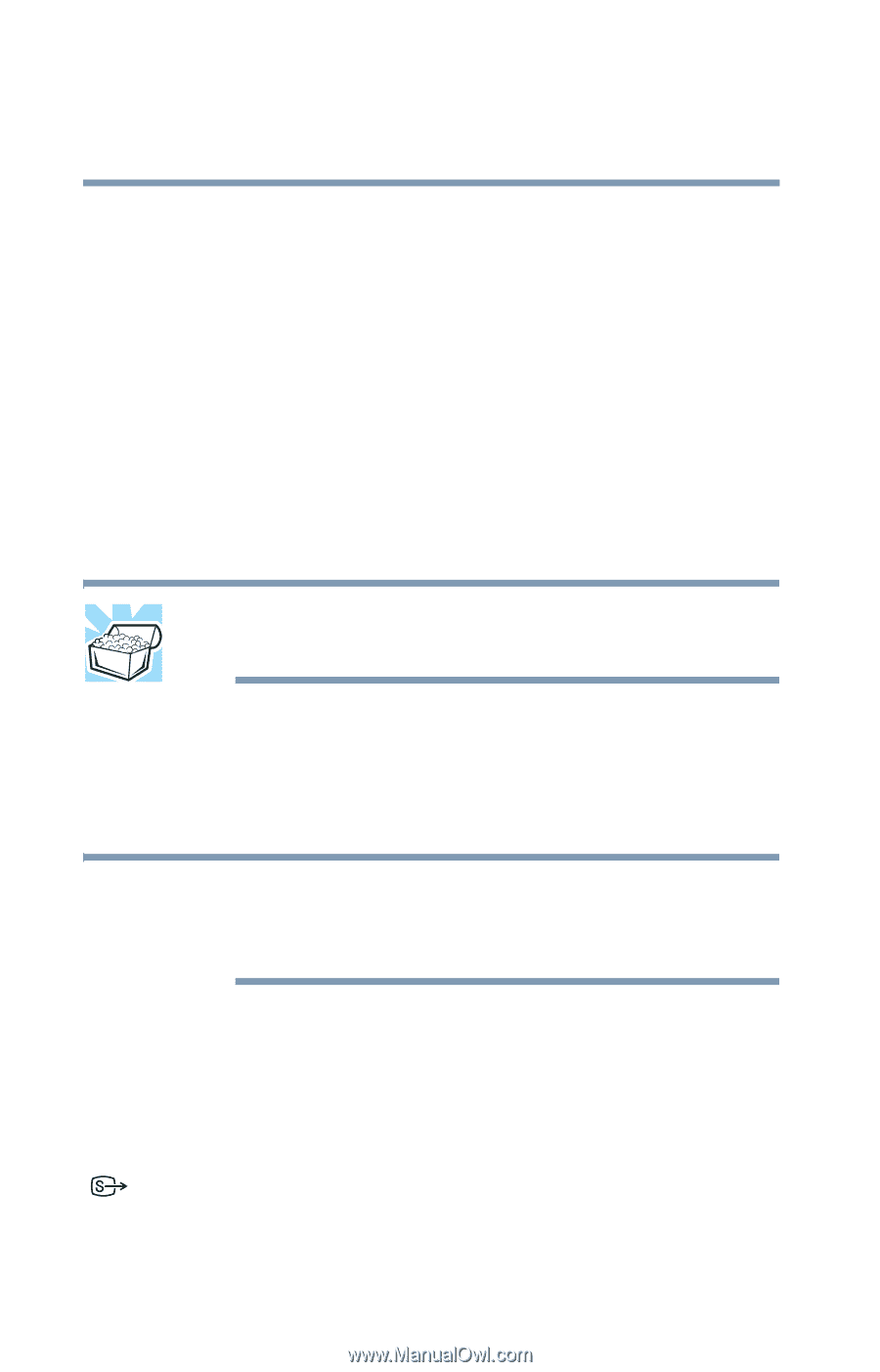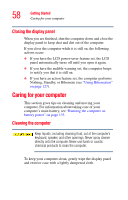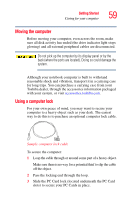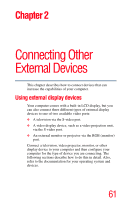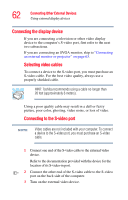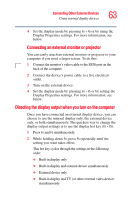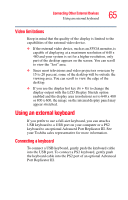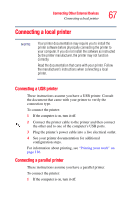Toshiba Tecra M3-S212TD User Guide - Page 62
Connecting the display device, Connecting Other External Devices
 |
View all Toshiba Tecra M3-S212TD manuals
Add to My Manuals
Save this manual to your list of manuals |
Page 62 highlights
62 Connecting Other External Devices Using external display devices Connecting the display device If you are connecting a television or other video display device to the computer's S-video port, first refer to the next two subsections. If you are connecting an SVGA monitor, skip to "Connecting an external monitor or projector" on page 63. Selecting video cables To connect a device to the S-video port, you must purchase an S-video cable. For the best video quality, always use a properly shielded cable. HINT: Toshiba recommends using a cable no longer than 20 feet (approximately 6 meters). Using a poor quality cable may result in a dull or fuzzy picture, poor color, ghosting, video noise, or loss of video. Connecting to the S-video port NOTE Video cables are not included with your computer. To connect a device to the S-video port, you must purchase an S-video cable. 1 Connect one end of the S-video cable to the external video device. Refer to the documentation provided with the device for the location of its S-video-in port. 2 Connect the other end of the S-video cable to the S-video port on the back side of the computer. 3 Turn on the external video device.