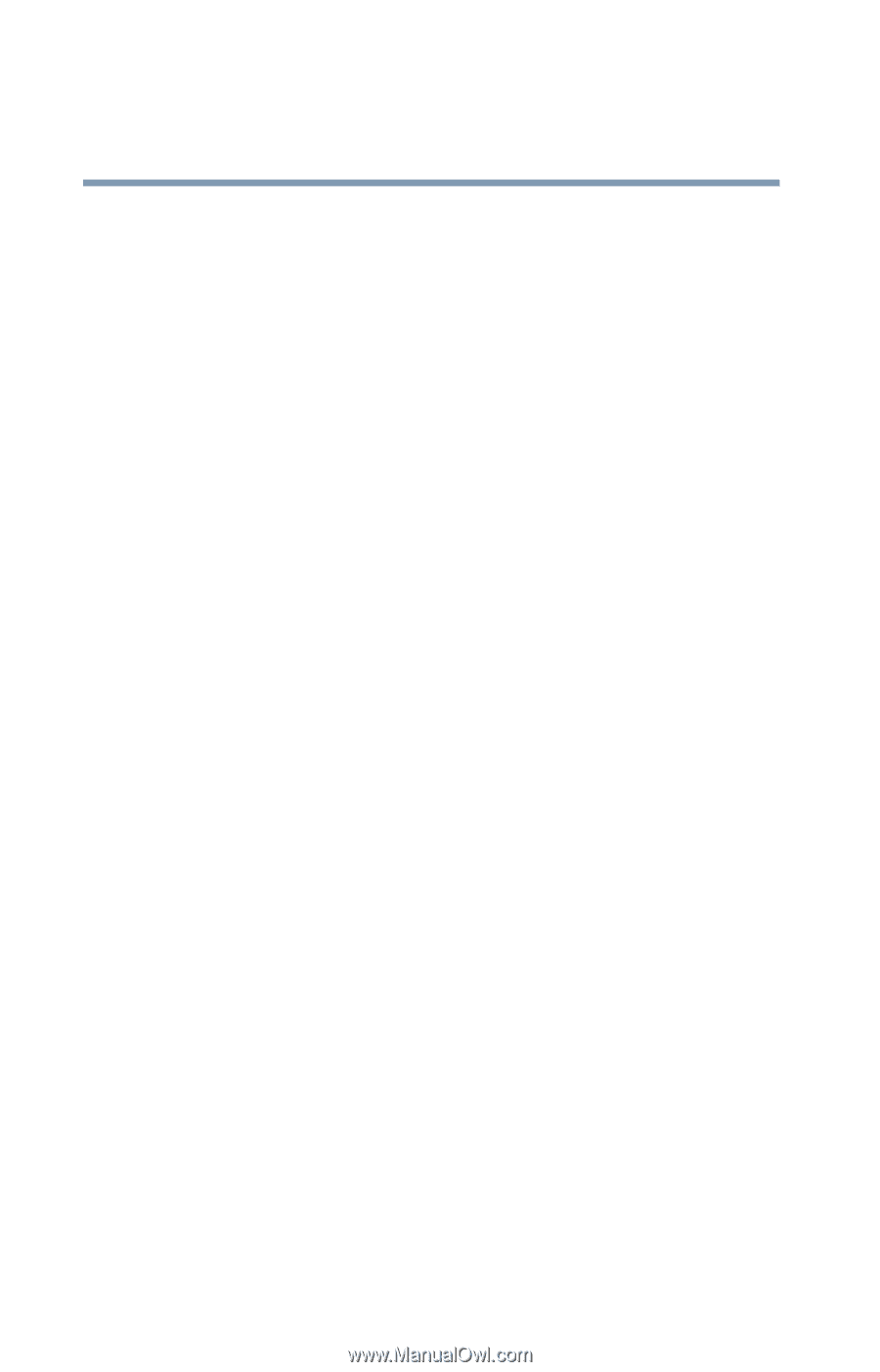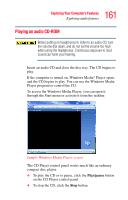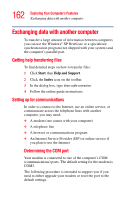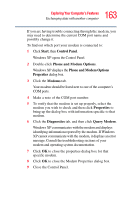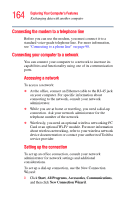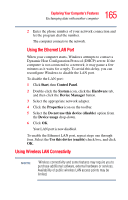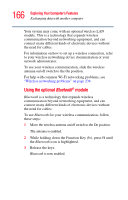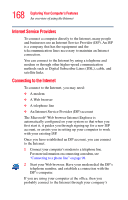Toshiba Tecra M3-S212TD User Guide - Page 166
Using the optional, module, Bluetooth
 |
View all Toshiba Tecra M3-S212TD manuals
Add to My Manuals
Save this manual to your list of manuals |
Page 166 highlights
166 Exploring Your Computer's Features Exchanging data with another computer Your system may come with an optional wireless LAN module. This is a technology that expands wireless communication beyond networking equipment, and can connect many different kinds of electronic devices without the need for cables. For information on how to set up a wireless connection, refer to your wireless networking device documentation or your network administrator. To use your wireless communication, slide the wireless antenna on/off switch to the On position. For help with common Wi-Fi networking problems, see "Wireless networking problems" on page 234. Using the optional Bluetooth® module Bluetooth is a technology that expands wireless communication beyond networking equipment, and can connect many different kinds of electronic devices without the need for cables. To use Bluetooth for your wireless communication, follow these steps: 1 Move the wireless antenna on/off switch to the On position. The antenna is enabled. 2 While holding down the Function Key (Fn), press F8 until the Bluetooth icon is highlighted. 3 Release the keys. Bluetooth is now enabled.