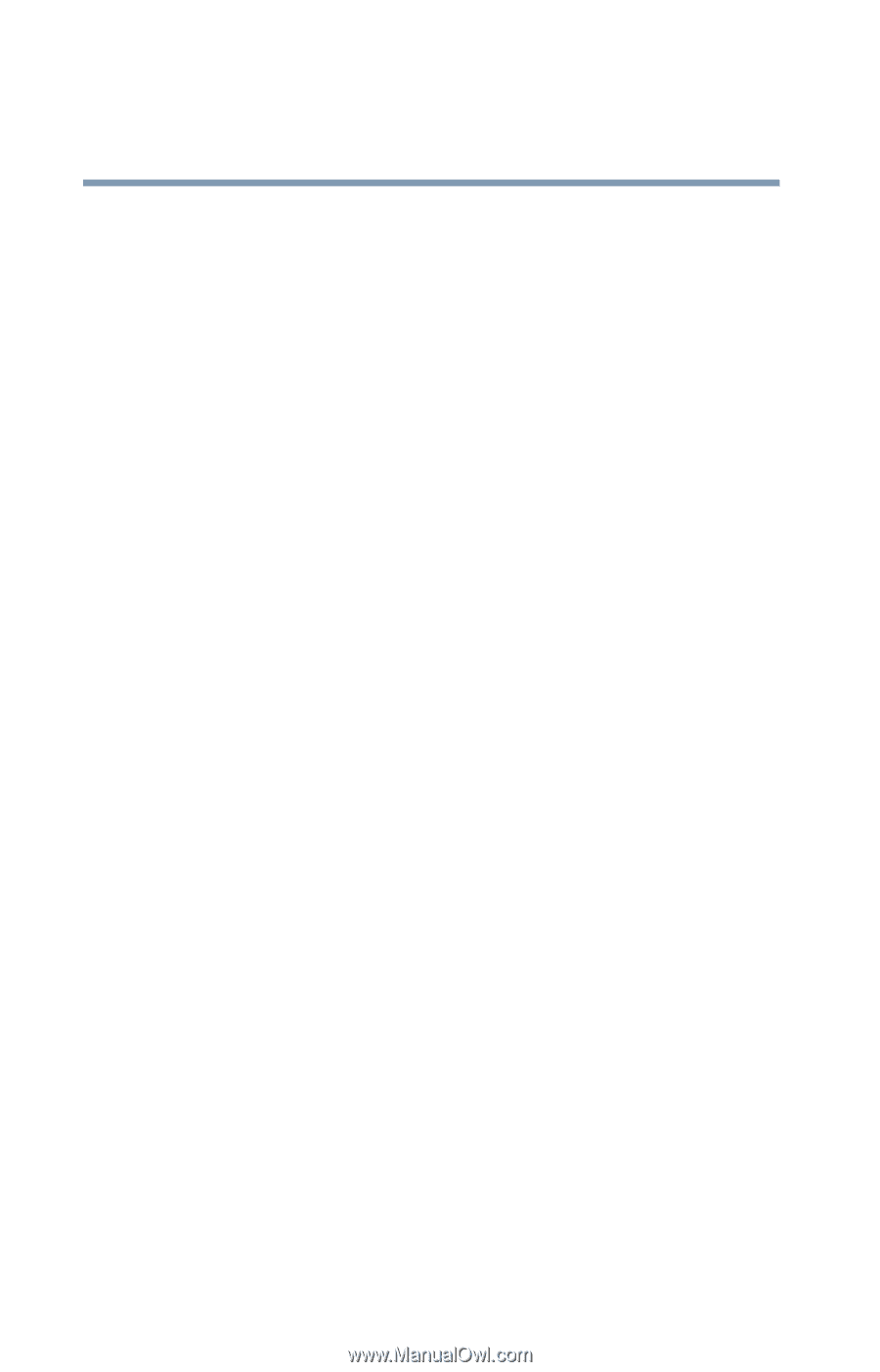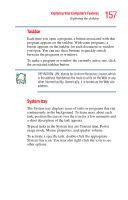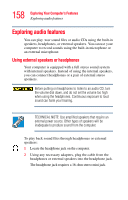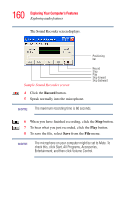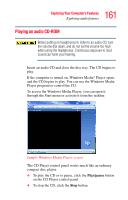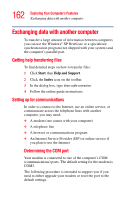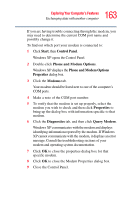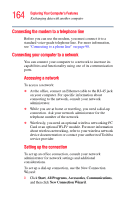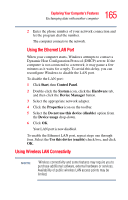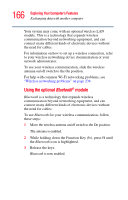Toshiba Tecra M3-S212TD User Guide - Page 162
Exchanging data with another computer, Getting help transferring files, Setting up for communications
 |
View all Toshiba Tecra M3-S212TD manuals
Add to My Manuals
Save this manual to your list of manuals |
Page 162 highlights
162 Exploring Your Computer's Features Exchanging data with another computer Exchanging data with another computer To transfer a large amount of information between computers you can use the Windows® XP Briefcase or a specialized synchronization program (not shipped with your system) and the computer's parallel port. Getting help transferring files To find detailed steps on how to transfer files: 1 Click Start, then Help and Support. 2 Click the Index icon on the toolbar. 3 In the dialog box, type direct cable connection. 4 Follow the online guide instructions. Setting up for communications In order to connect to the Internet, use an online service, or communicate across the telephone lines with another computer, you may need: ❖ A modem (one comes with your computer) ❖ A telephone line ❖ A browser or communications program ❖ An Internet Service Provider (ISP) or online service if you plan to use the Internet Determining the COM port Your modem is connected to one of the computer's COM (communications) ports. The default setting for the modem is COM3. The following procedure is intended to support you if you need to either upgrade your modem or reset the port to the default settings.