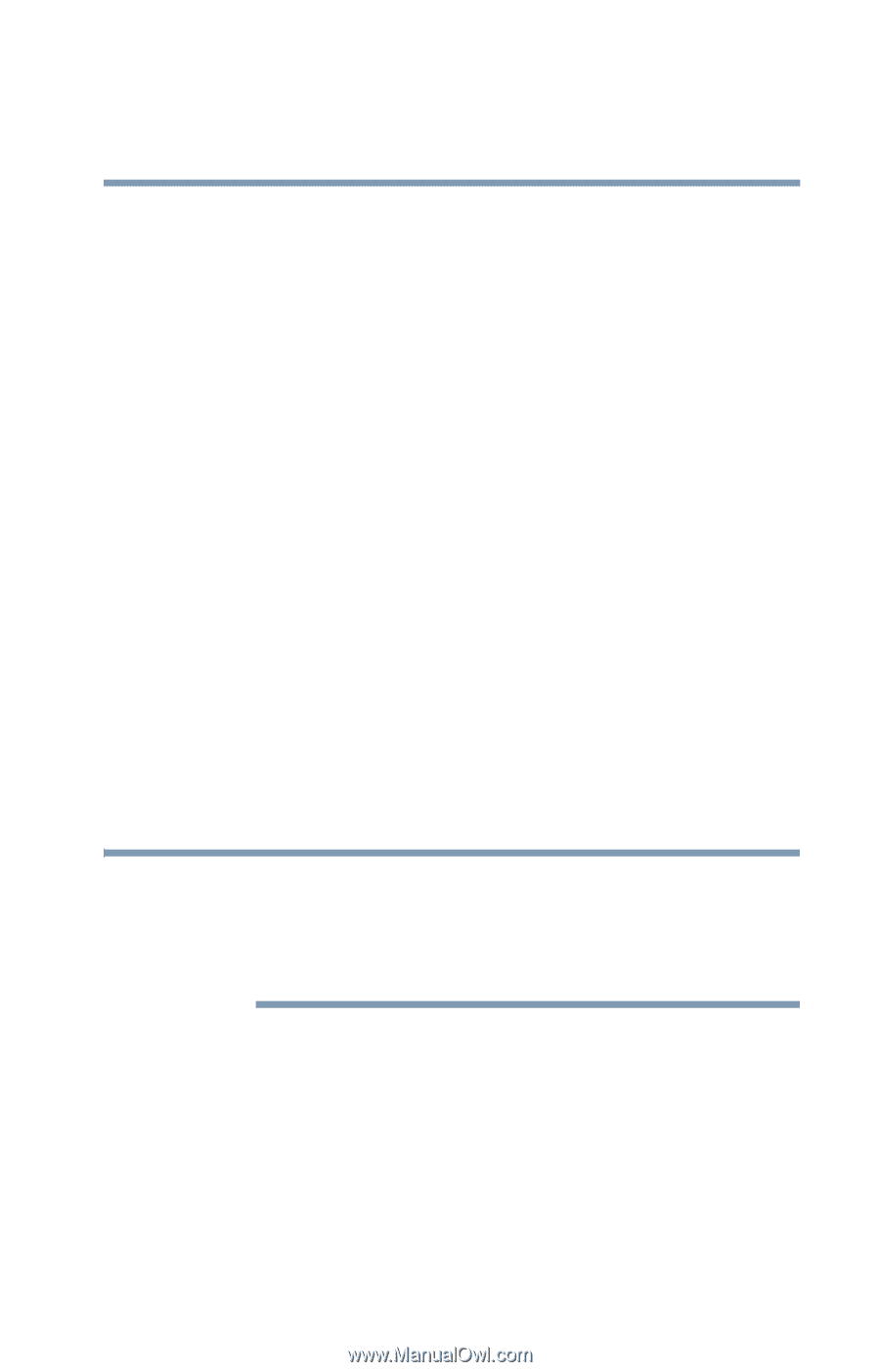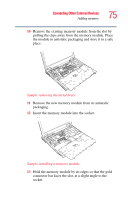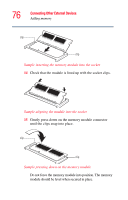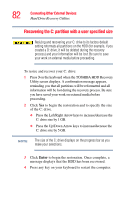Toshiba Tecra M3-S212TD User Guide - Page 77
Hard Drive Recovery Utilities
 |
View all Toshiba Tecra M3-S212TD manuals
Add to My Manuals
Save this manual to your list of manuals |
Page 77 highlights
Connecting Other External Devices Hard Drive Recovery Utilities 77 The clips on either side of the memory module will click to secure the memory module. 16 Replace the metal brace and the screw. 17 Insert the tabs on the front of the keyboard into corresponding notches on the computer, seat the keyboard, and secure it with the two screws. 18 Seat the keyboard brace and press to secure latches. 19 Install the battery pack. 20 Turn the computer over and restart it. When you turn on the computer, it automatically recognizes the additional memory. Hard Drive Recovery Utilities Your computer has been configured with a hard disk partition to allow you to recover your hard disk drive or reinstall selected applications and software features or utilities. Back up your data externally before performing any of the tasks in this section. NOTE It is strongly recommended that you create recovery CDs/ DVDs before using your system. For more information on creating Recovery media, see "Creating Recovery CDs/DVDs" on page 78. Using the HDD Recovery, you can: ❖ Create Hard Drive Recovery CDs or DVDs using a writable drive. ❖ Recover your hard disk drive to the factory-set default. ❖ Recover just your C: drive, leaving any other partitions you may have created intact, for example, a D: drive.