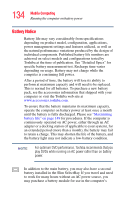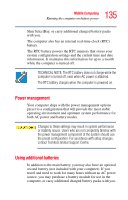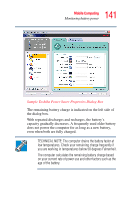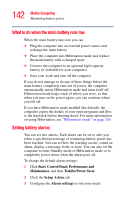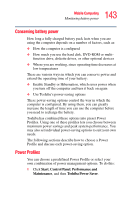Toshiba Tecra M3-S212TD User Guide - Page 139
Monitoring battery power
 |
View all Toshiba Tecra M3-S212TD manuals
Add to My Manuals
Save this manual to your list of manuals |
Page 139 highlights
139 Mobile Computing Monitoring battery power Monitoring battery power The computer's main battery light gives you an indication of the main battery's current charge: ❖ Glows green when the main battery is fully charged. ❖ Glows amber while the main battery is being charged. ❖ Is unlit when the battery has discharged, the battery is not charging, or the AC adapter is not plugged into the computer or AC outlet. NOTE Battery life and charge time may vary, depending upon power management settings, applications and features used. ❖ Flashes amber when the main battery charge is low and it is time to recharge the main battery or plug in the AC adapter. HINT: Be careful not to confuse the battery light ( ) with the on/off light ( ) and the power button light. When the on/off light flashes amber, it indicates that the system is suspended (using Windows XP Standby command).