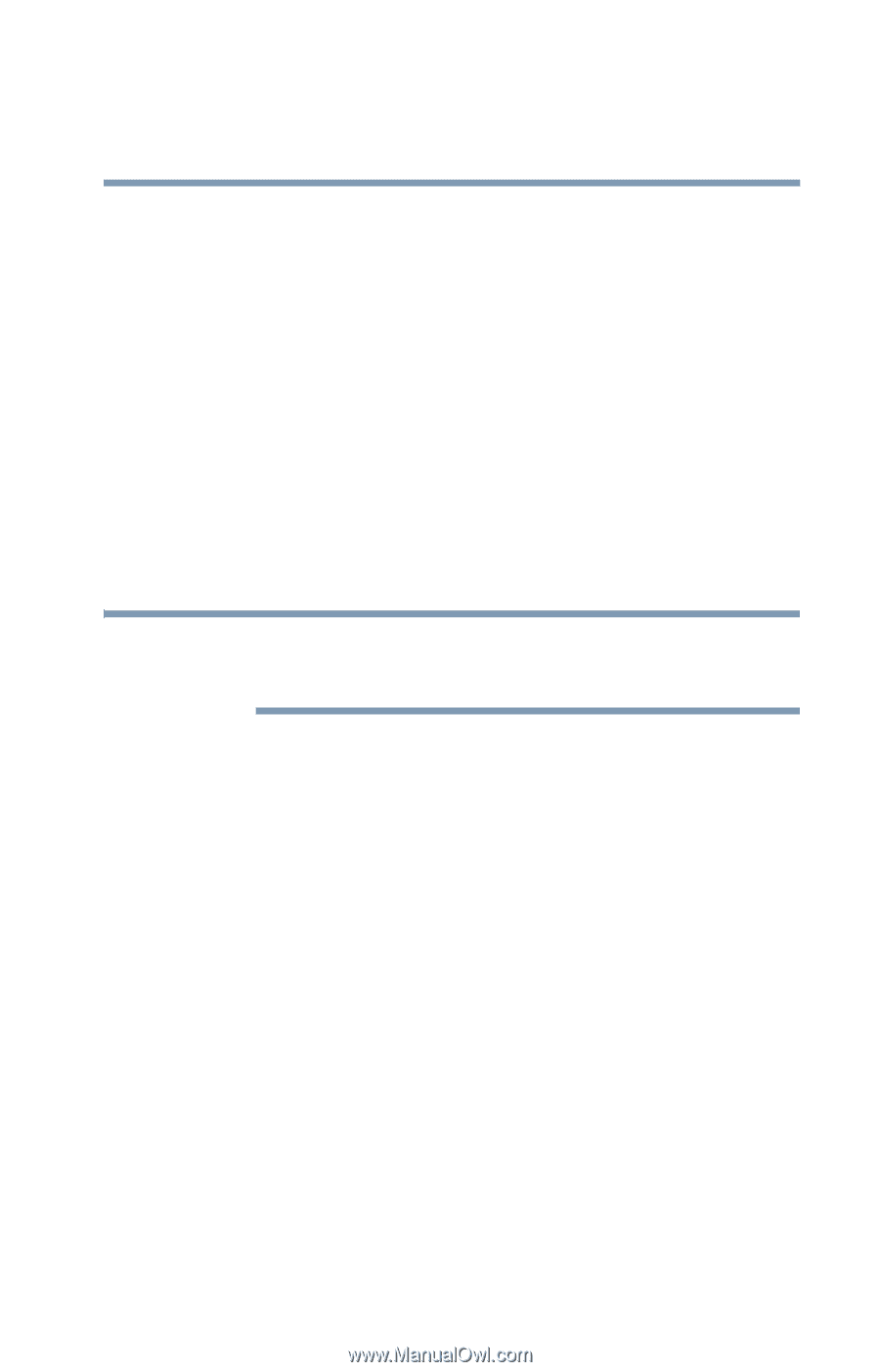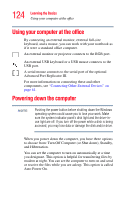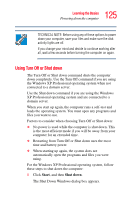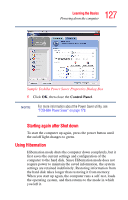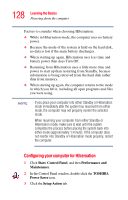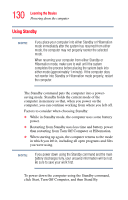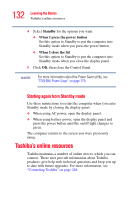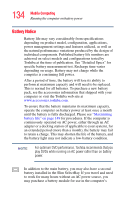Toshiba Tecra M3-S212TD User Guide - Page 129
Starting again from Hibernation mode, Hibernation, When I press the power button, When I close the lid
 |
View all Toshiba Tecra M3-S212TD manuals
Add to My Manuals
Save this manual to your list of manuals |
Page 129 highlights
129 Learning the Basics Powering down the computer 4 Select Hibernation for the options you want. ❖ When I press the power button Set this option to Hibernation so that the computer will go into Hibernation mode when you press the power button. ❖ When I close the lid Set this option to Hibernation so that the computer will go into Hibernation mode when you close the display panel. 5 Click OK. 6 Click OK again, then close the Control Panel. The computer is now set to automatically go into Hibernation when your option settings occur. NOTE For more information about the Power Saver utility, see "TOSHIBA Power Saver" on page 179. Once the computer is configured, put the computer into Hibernation mode by either pressing the power button or closing the display panel, depending on the hibernation options taken. Starting again from Hibernation mode Use these instructions to restart the computer when you enter Hibernation mode by closing the display panel: ❖ When using AC power, open the display panel. ❖ When using battery power, open the display panel and press the power button until the on/off light changes to green. The computer returns to the screen you were previously using.