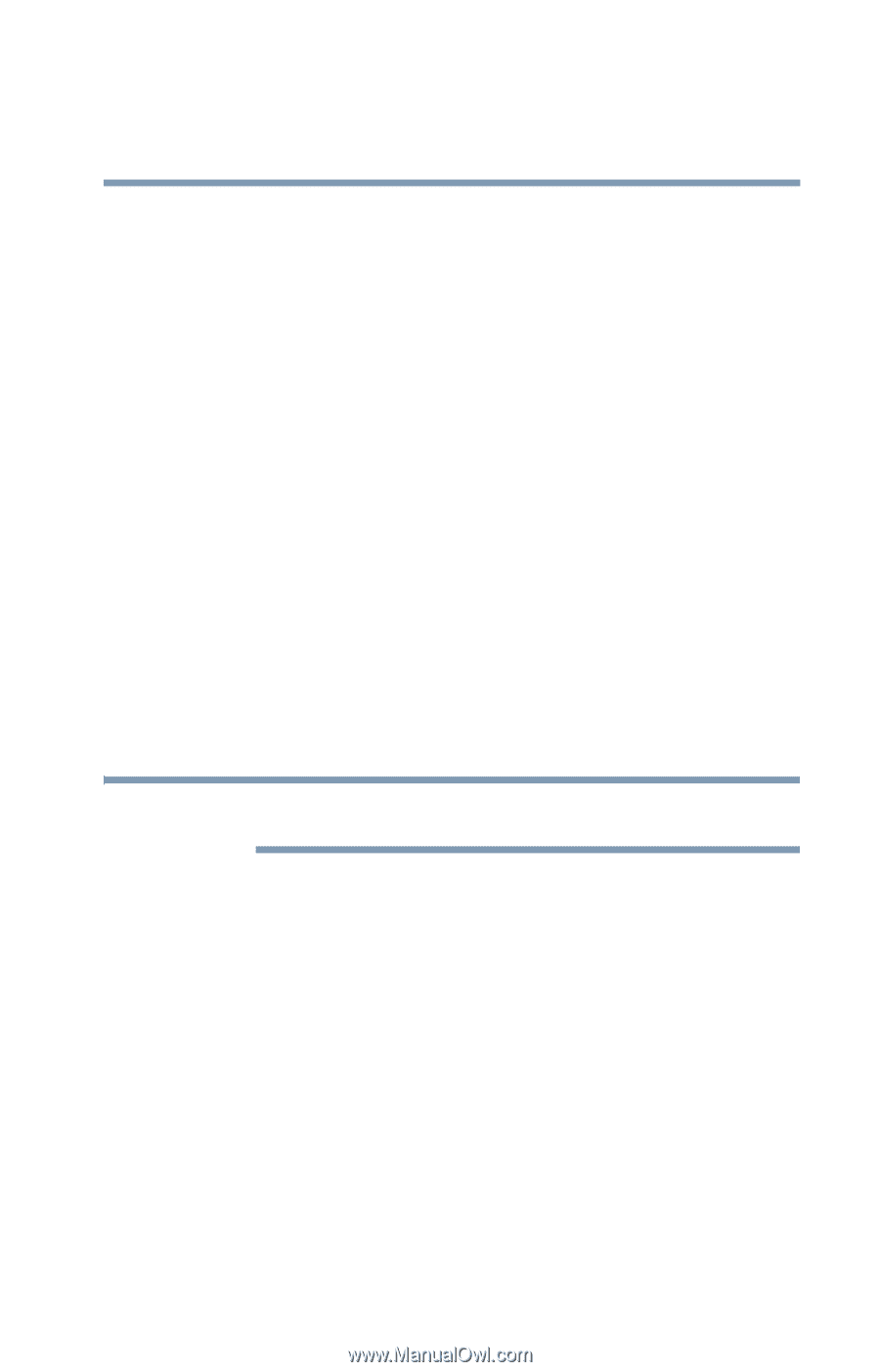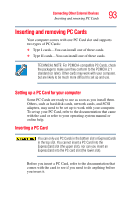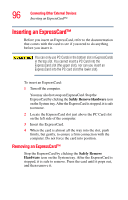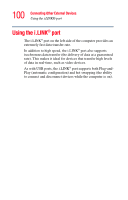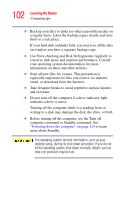Toshiba Tecra M3-S212TD User Guide - Page 97
Inserting an SD™ card
 |
View all Toshiba Tecra M3-S212TD manuals
Add to My Manuals
Save this manual to your list of manuals |
Page 97 highlights
Connecting Other External Devices Inserting an SD™ card 97 Inserting an SD™ card Important: Do not use the Copy Disk function for SD cards. In order to copy data from one SD card to another, use the following procedure: 1 Format the target SD card in the same format as the source SD card. 2 Insert the source SD card. 3 Create a temporary folder on the hard disk drive. 4 Copy the contents of the source SD card into the temporary folder you created in step 3. 5 Remove the source SD card. 6 Insert the target SD card created in step 1. 7 Copy the file contents from the temporary folder to the target SD card. 8 Eject the target SD card. NOTE MMC cards (multimedia cards) do not work in this slot. Locate the SD card slot on the left side of the computer. To insert an SD card: 1 Turn the card so that the connector (metal area) faces down, then push the card into the slot until it locks in place. If Windows® does not recognize an inserted SD card, remove it, verify that the card is facing the right way, and insert it again. The SD light on the front of the computer glows green when the card is being accessed.