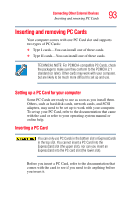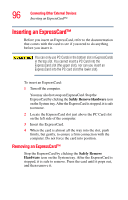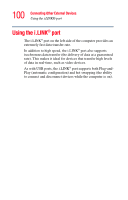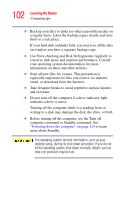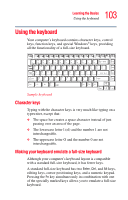Toshiba Tecra M3-S212TD User Guide - Page 98
Connecting your modem to a telephone line, Connecting to a phone line
 |
View all Toshiba Tecra M3-S212TD manuals
Add to My Manuals
Save this manual to your list of manuals |
Page 98 highlights
98 Connecting Other External Devices Connecting your modem to a telephone line To remove an SD card: 1 Press the card inward to release it and the card will pop out slightly. Do not touch the SD connector. You could expose the storage area to static electricity which can destroy data. Do not remove media while data is being written or read. Even when the Windows message "copying..." disappears, writing to the media might still be in progress and your data could be destroyed. Wait for the indicator light to go out. Connecting your modem to a telephone line Your computer comes with a built-in modem that can be connected to a standard voice-grade telephone line. Use the modem to: ❖ Access the Internet. ❖ Communicate with your office's local area network (LAN) or a larger corporate wide area network (WAN). For specific information about connecting to a LAN or WAN, consult your network administrator. ❖ Send a fax directly from your computer. Connecting to a phone line Before you can communicate using the modem, you need to connect it to a telephone line. Your computer's built-in modem port uses an RJ-11 jack to connect the modem to a standard voice-grade telephone line.