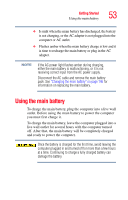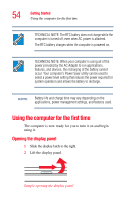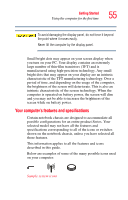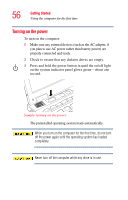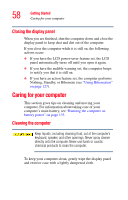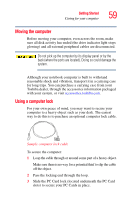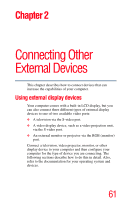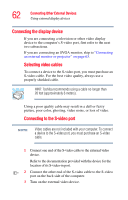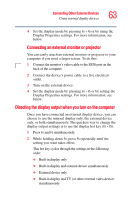Toshiba Tecra M3-S212TD User Guide - Page 58
Closing the display panel, Caring for your computer, Cleaning the computer
 |
View all Toshiba Tecra M3-S212TD manuals
Add to My Manuals
Save this manual to your list of manuals |
Page 58 highlights
58 Getting Started Caring for your computer Closing the display panel When you are finished, shut the computer down and close the display panel to keep dust and dirt out of the computer. If you close the computer while it is still on, the following actions occur: ❖ If you have the LCD power-saver feature set, the LCD panel automatically turns off until you open it again. ❖ If you have the audible warning set, the computer beeps to notify you that it is still on. ❖ If you have an action feature set, the computer performs Nothing, Standby, or Hibernate (see "Using Hibernation" on page 127). Caring for your computer This section gives tips on cleaning and moving your computer. For information about taking care of your computer's main battery, see "Running the computer on battery power" on page 133. Cleaning the computer Keep liquids, including cleaning fluid, out of the computer's keyboard, speaker, and other openings. Never spray cleaner directly onto the computer. Never use harsh or caustic chemical products to clean the computer. To keep your computer clean, gently wipe the display panel and exterior case with a lightly dampened cloth.