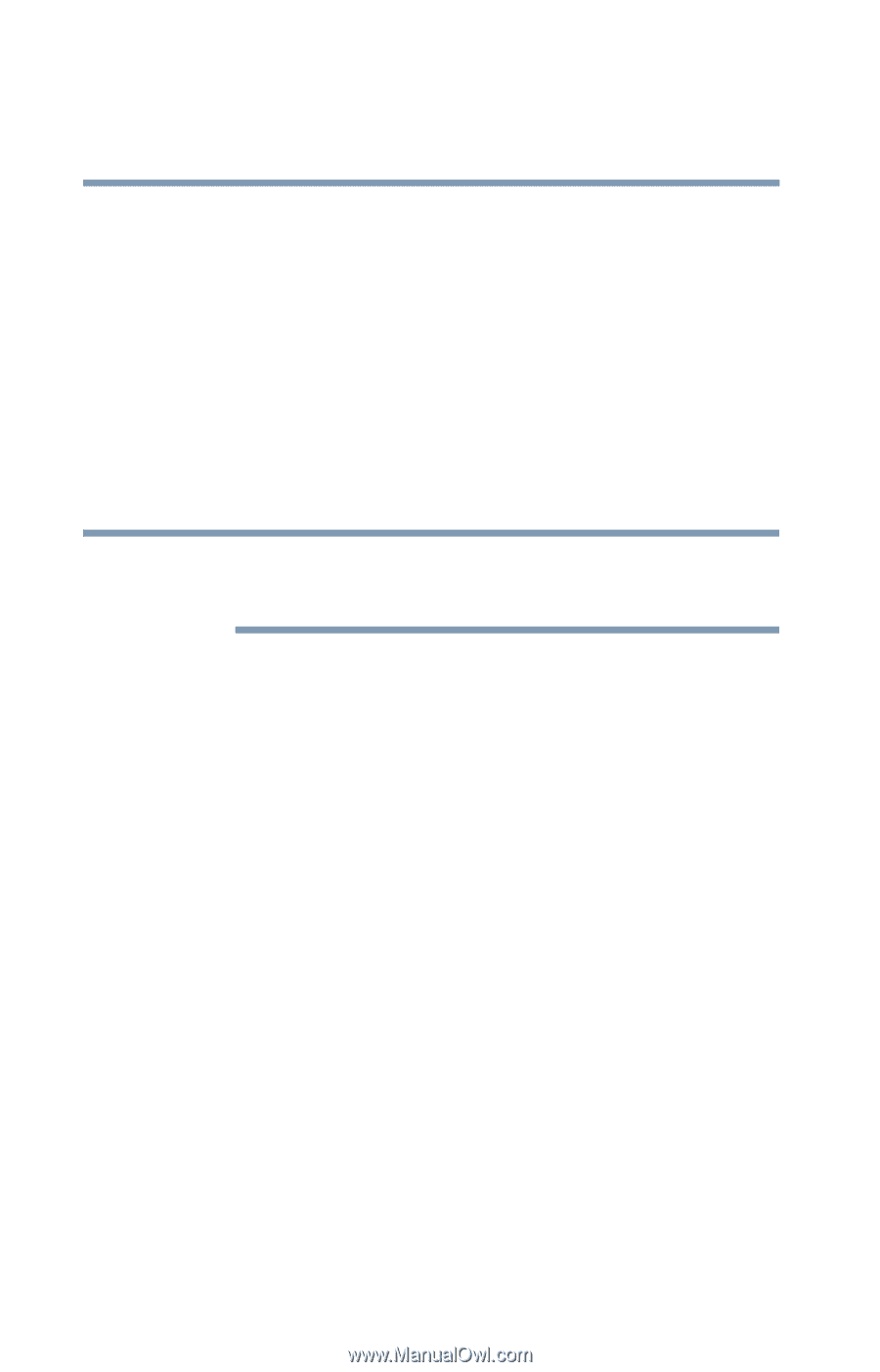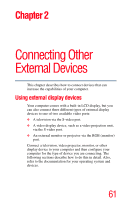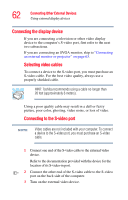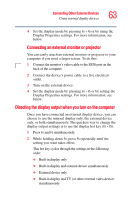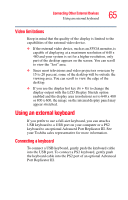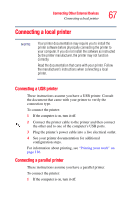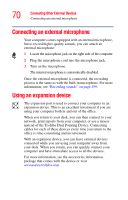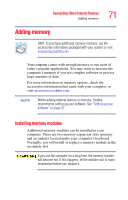Toshiba Tecra M3-S212TD User Guide - Page 66
Making your external keyboard emulate the Fn key, Using a mouse, Connecting a mouse
 |
View all Toshiba Tecra M3-S212TD manuals
Add to My Manuals
Save this manual to your list of manuals |
Page 66 highlights
66 Connecting Other External Devices Using a mouse Making your external keyboard emulate the Fn key An external keyboard does not have the Fn key provided by the computer's built-in keyboard. You can use the Fn Key Emulation option in Toshiba Hardware Setup to assign an external keyboard key combination to emulate the internal keyboard's Fn key. In Toshiba Hardware Setup, you can emulate the Fn key by setting key combinations in the keyboard option of the utility. See "TOSHIBA HW Setup" on page 176 for more information. NOTE The Fn emulation key is not supported when using a USB keyboard. Using a mouse If you prefer to use a standard mouse, you can attach a USB mouse to a USB port on your computer, or a PS2 or serial mouse to an optional Advanced Port Replicator III. See your Toshiba sales representative for more information. Connecting a mouse To connect a USB mouse, gently push the mouse cable into the USB port. To connect a PS2 or serial mouse, gently push the mouse cable into the PS2 or serial port of an optional Advanced Port Replicator III.