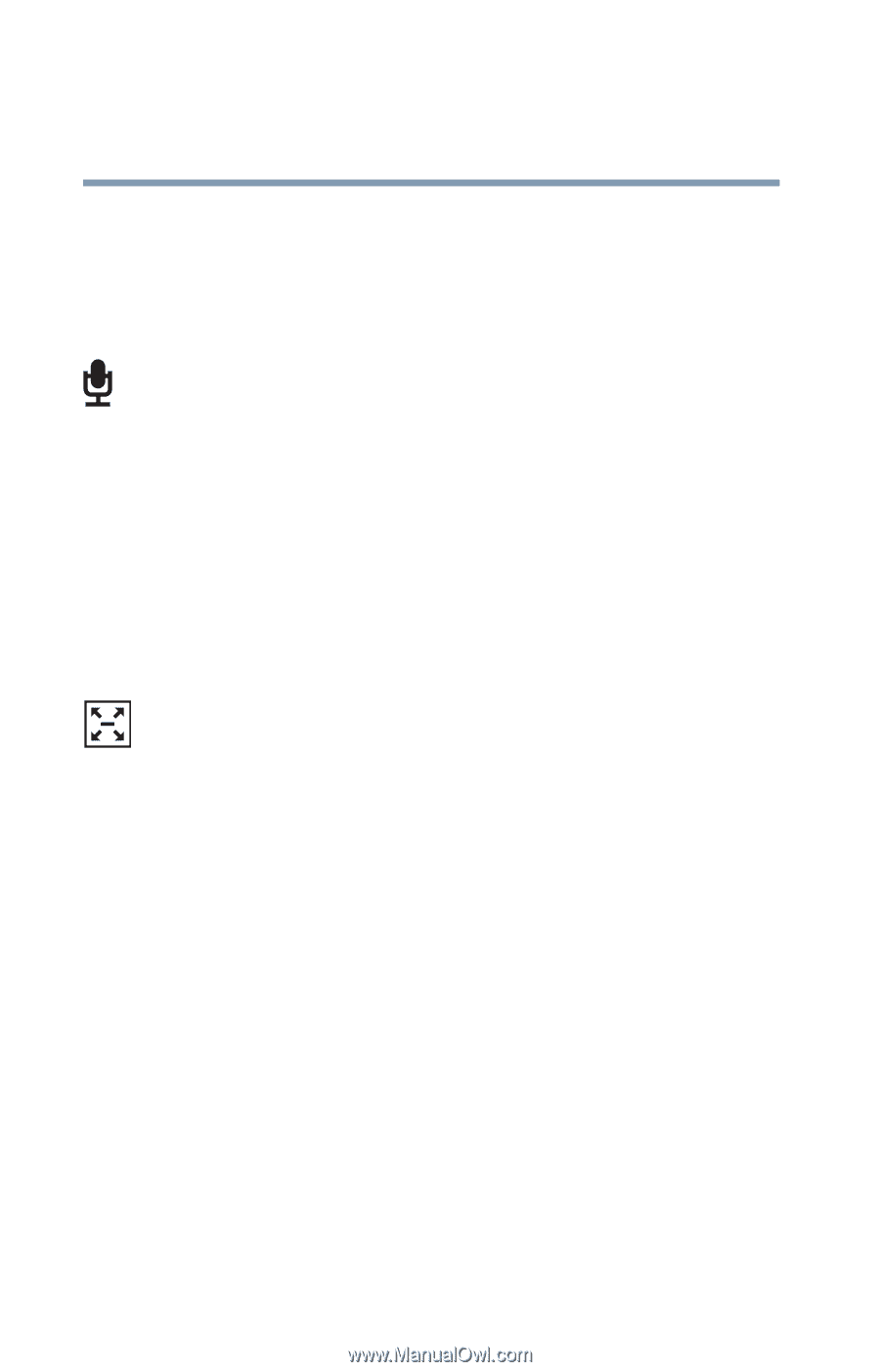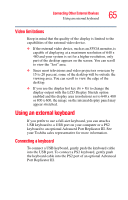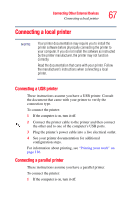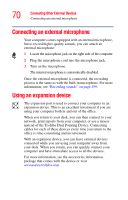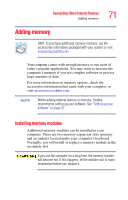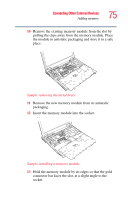Toshiba Tecra M3-S212TD User Guide - Page 70
Connecting an external microphone, Using an expansion device
 |
View all Toshiba Tecra M3-S212TD manuals
Add to My Manuals
Save this manual to your list of manuals |
Page 70 highlights
70 Connecting Other External Devices Connecting an external microphone Connecting an external microphone Your computer comes equipped with an internal microphone, but to record higher quality sounds, you can attach an external microphone: 1 Locate the microphone jack on the right side of the computer. 2 Plug the microphone cord into the microphone jack. 3 Turn on the microphone. The internal microphone is automatically disabled. Once the external microphone is connected, the recording process is the same as with the built-in microphone. For more information, see "Recording sounds" on page 159. Using an expansion device The expansion port is used to connect your computer to an expansion device. This is an excellent investment if you are using your computer both in and out of the office. When you return to your desk, you can then connect to your network, print reports from your computer, or use a mouse instead of the Toshiba Dual Pointing Device. Connecting cables for each of these devices every time you return to the office is time-consuming and inconvenient. With an expansion device, you can leave external devices connected while you are using your computer away from your desk. When you return, you can quickly connect your computer and have immediate access to all the devices. For more information, see the accessories information package that comes with the device or visit accessories.toshiba.com.