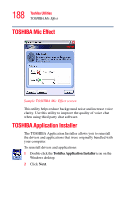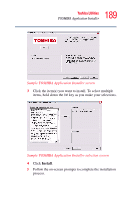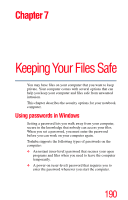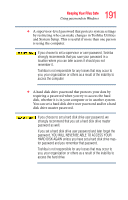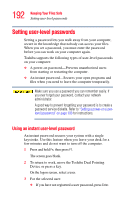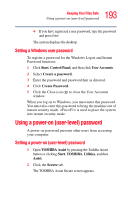Toshiba Tecra M3-S212TD User Guide - Page 193
Setting a Windows user password, Using a power-on (user-level) password
 |
View all Toshiba Tecra M3-S212TD manuals
Add to My Manuals
Save this manual to your list of manuals |
Page 193 highlights
193 Keeping Your Files Safe Using a power-on (user-level) password ❖ If you have registered a user password, type the password and press Enter. The system displays the desktop. Setting a Windows user password To register a password for the Windows Logon and Instant Password functions: 1 Click Start, Control Panel, and then click User Accounts. 2 Select Create a password. 3 Enter the password and password hint as directed. 4 Click Create Password. 5 Click the Close icon ( ) to close the User Accounts window. When you log on to Windows, you must enter this password. You must also enter this password to bring the machine out of instant security mode. is used to place the system into instant security mode. Using a power-on (user-level) password A power-on password prevents other users from accessing your computer. Setting a power-on (user-level) password 1 Open TOSHIBA Assist by pressing the Toshiba Assist button or clicking Start, TOSHIBA, Utilities, and then Assist. 2 Click the Secure tab. The TOSHIBA Assist Secure screen appears.