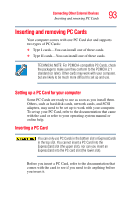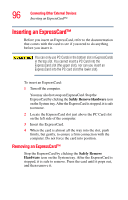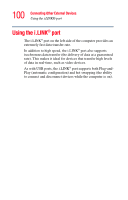Toshiba Tecra M3-S212TD User Guide - Page 95
Hot swapping
 |
View all Toshiba Tecra M3-S212TD manuals
Add to My Manuals
Save this manual to your list of manuals |
Page 95 highlights
Connecting Other External Devices Inserting and removing PC Cards 95 Sample pressing the PC card eject button The PC Card ejects slightly from the slot. 4 Grasp the edges of the PC Card and slide it out of the slot. Hot swapping With PC Cards, you can replace one PC Card with another while the computer is on. This is called "hot swapping." Hot swapping precautions Although you can insert a PC Card at any time, remember not to remove a card while it is in use. Otherwise, you could lose valuable information. For example: ❖ Do not remove a hard disk card while the system is accessing it. ❖ Do not remove a network card while you are connected to a network. ❖ Do not remove a SCSI card while any of the SCSI devices connected to it are operating. Before removing a PC Card, stop it by clicking the Safely Remove Hardware icon on the System tray. After the PC Card is stopped, it is safe to remove.