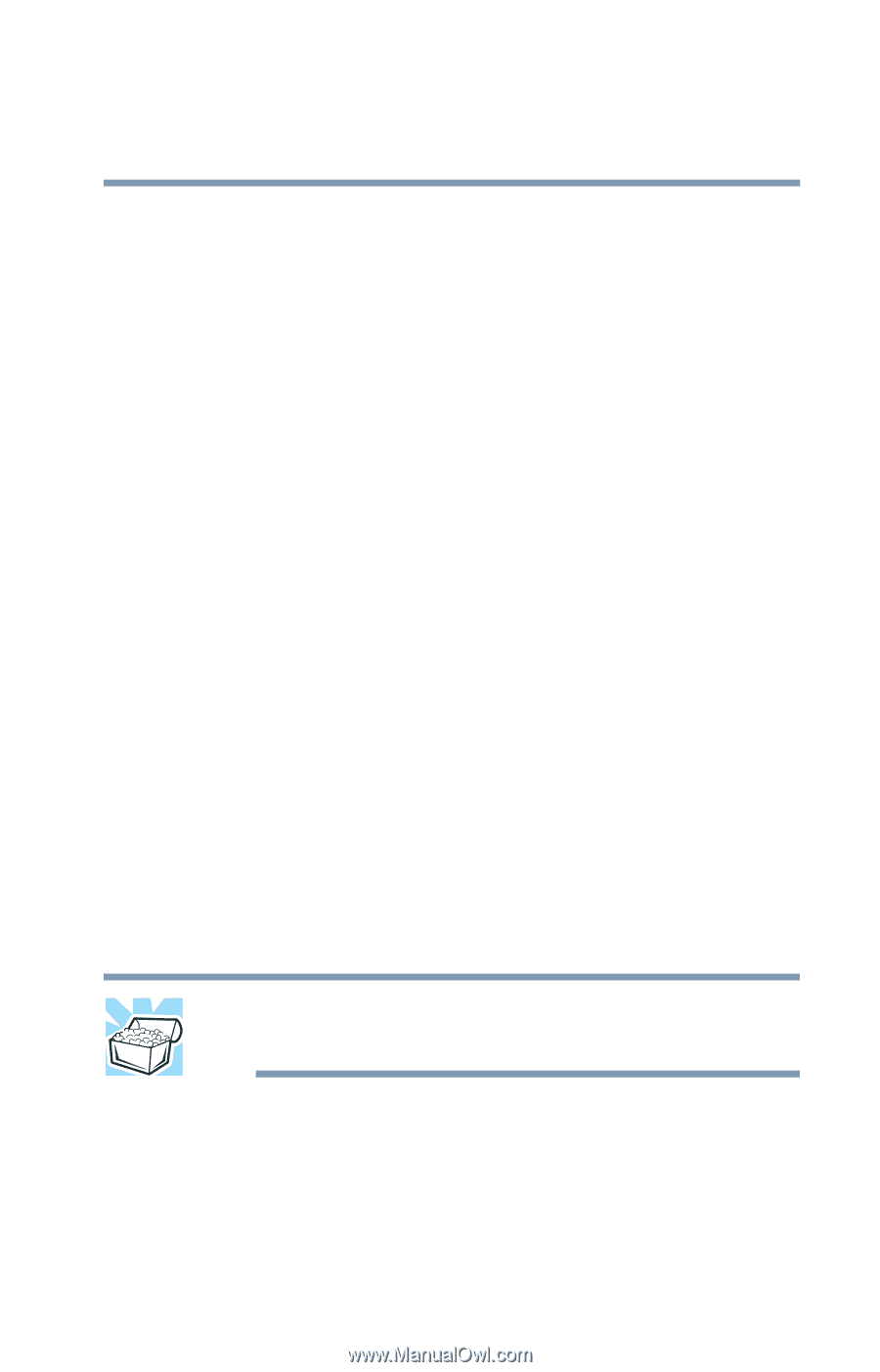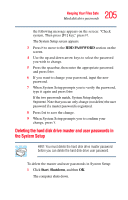Toshiba Tecra M3-S212TD User Guide - Page 205
Deleting the hard disk drive master and user passwords in the System Setup, HDD PASSWORD, Start
 |
View all Toshiba Tecra M3-S212TD manuals
Add to My Manuals
Save this manual to your list of manuals |
Page 205 highlights
205 Keeping Your Files Safe Hard disk drive passwords the following message appears on the screen: "Check system, Then press [F1] key," press F1. The System Setup screen appears. 3 Press H to move to the HDD PASSWORD section on the screen. 4 Use the up and down arrow keys to select the password you wish to change. 5 Press the spacebar, then enter the appropriate password and press Enter. 6 If you want to change your password, input the new password. 7 When System Setup prompts you to verify the password, type it again and press Enter. If the two passwords match, System Setup displays: Registered. Note that you can only change (not delete) the user password if a master password is registered. 8 Press End to save the change. 9 When System Setup prompts you to confirm your change, press Y. Deleting the hard disk drive master and user passwords in the System Setup HINT: You must delete the hard disk drive master password before you can delete the hard disk drive user password. To delete the master and user passwords in System Setup: 1 Click Start, Shutdown, and then OK. The computer shuts down.