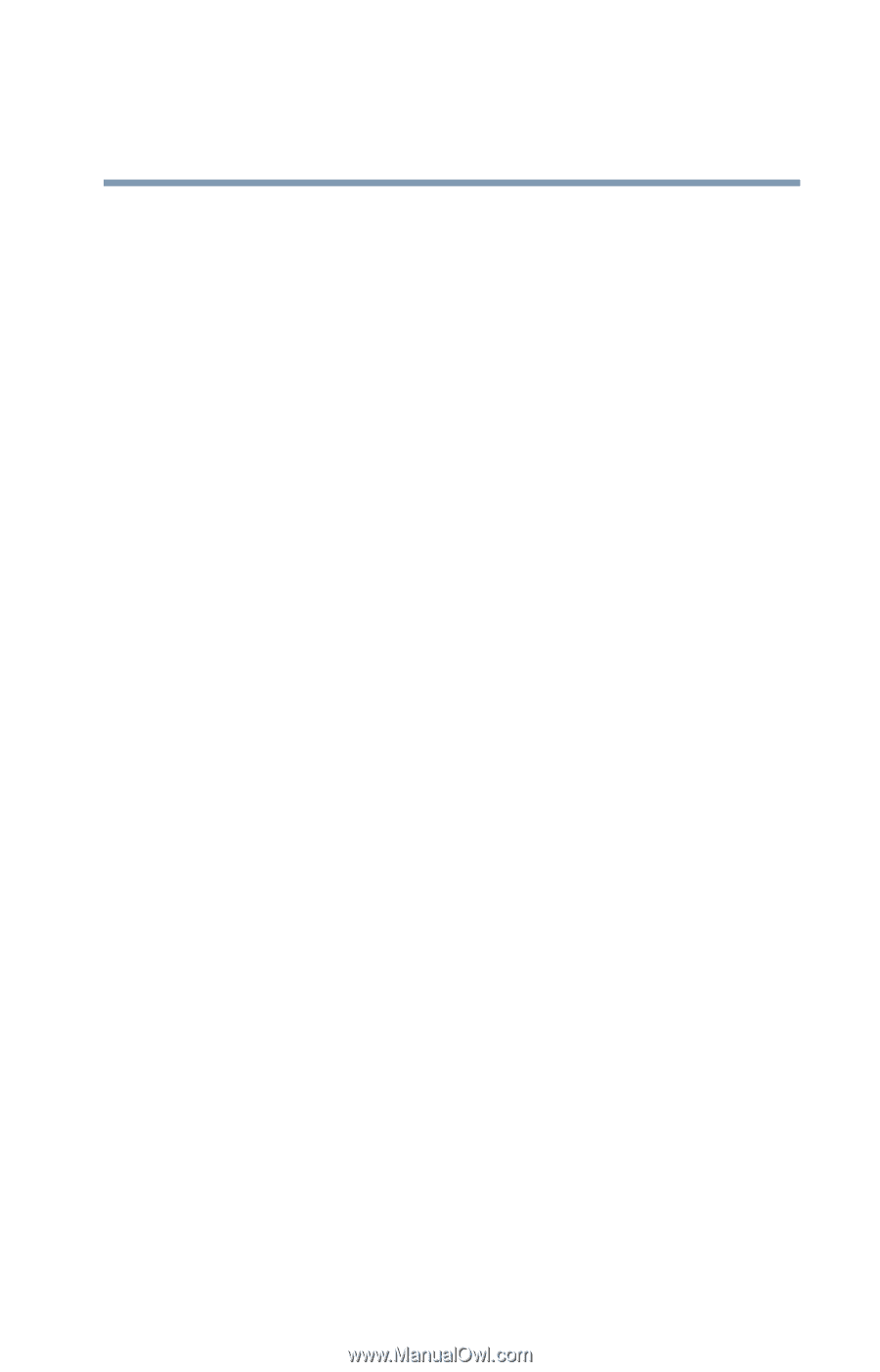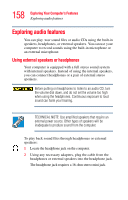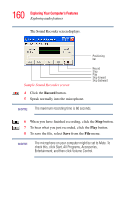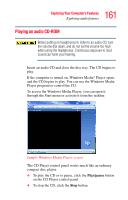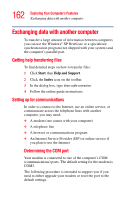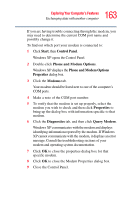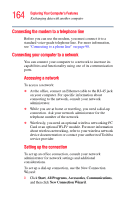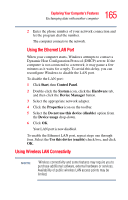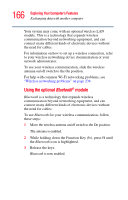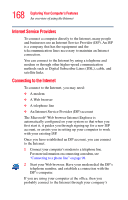Toshiba Tecra M3-S212TD User Guide - Page 163
Start, Control Panel, Phone and, Modem Options, Properties, Modems, Diagnostics, Query Modem
 |
View all Toshiba Tecra M3-S212TD manuals
Add to My Manuals
Save this manual to your list of manuals |
Page 163 highlights
163 Exploring Your Computer's Features Exchanging data with another computer If you are having trouble connecting through the modem, you may need to determine the current COM port name and possibly change it. To find out which port your modem is connected to: 1 Click Start, then Control Panel. Windows XP opens the Control Panel. 2 Double-click Phone and Modem Options. Windows XP displays the Phone and Modem Options Properties dialog box. 3 Click the Modems tab. Your modem should be listed next to one of the computer's COM ports. 4 Make a note of the COM port number. 5 To verify that the modem is set up properly, select the modem you wish to check and then click Properties to bring up the dialog box with information specific to that modem. 6 Click the Diagnostics tab, and then click Query Modem. Windows XP communicates with the modem and displays identifying information reported by the modem. If Windows XP cannot communicate with the modem, it displays an error message. Consult the troubleshooting sections of your modem and operating system documentation. 7 Click OK to close the properties dialog box for that specific modem. 8 Click OK to close the Modem Properties dialog box. 9 Close the Control Panel.