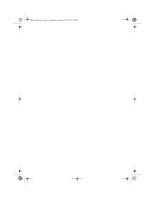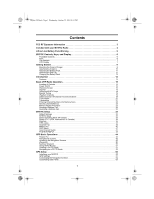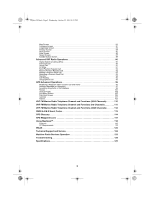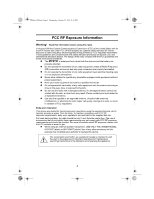Uniden MYSTIC English Owners Manual
Uniden MYSTIC - Marine GPS Receiver Manual
 |
UPC - 050633500262
View all Uniden MYSTIC manuals
Add to My Manuals
Save this manual to your list of manuals |
Uniden MYSTIC manual content summary:
- Uniden MYSTIC | English Owners Manual - Page 1
MISTIC (1024) 10/24/03 3:26 PM Page 1 - Uniden MYSTIC | English Owners Manual - Page 2
Mystic OM.book Page 2 Wednesday, October 22, 2003 8:59 PM - Uniden MYSTIC | English Owners Manual - Page 3
Charger 9 Attaching the Antenna 10 Attaching the Battery Pack 11 Attaching the Belt Clip 11 Charging the Battery Pack 12 Introduction 14 Features 14 Basic VHF Radio Operation 15 Location of Controls 15 Power On/Off 15 Welcome Screen 15 Squelch 17 Using the MYSTIC keys 18 Manual Tuning - Uniden MYSTIC | English Owners Manual - Page 4
111 VHF FM Marine Radio Telephone Channel and Functions (CAN Channels 112 NWR-S.A.M.E Event Codes 113 GPS Glossary 114 GPS Waypoint Icons 117 Using MapSend 118 Features 118 PC Requirements 118 WAAS 122 Technical Support and Service 123 Maritime Radio Services Operation 123 Troubleshooting - Uniden MYSTIC | English Owners Manual - Page 5
, or exposed body parts. z Do not use the radio with a damaged antenna. If a damaged antenna comes into contact with the skin, a minor burn may result. Please contact your local dealer for a replacement antenna. z Use only the supplied or an approved antenna. Unauthorized antennas, modifications, or - Uniden MYSTIC | English Owners Manual - Page 6
with your MYSTIC Radio VHF Radio Operating Guide Antenna Wrist Strap Belt Clip Mounting Hardware Data Cable Charging Cradle Li-ion Battery MapSend Software AC Adapter Cigarette Lighter Adapter If any of these items are missing from the box, contact your Uniden Dealer or the Uniden Parts - Uniden MYSTIC | English Owners Manual - Page 7
Mystic OM.book Page 5 Wednesday, October 22, 2003 8:59 PM Lithium Ion Battery Pack Warning Avoid exposing the Lithium Ion battery, attached or unattached to the radio, in direct sunshine, heated cars, or in areas with temperatures below -20° C (-4° F) or above +60° C (+140° F). Exposing the - Uniden MYSTIC | English Owners Manual - Page 8
the DSC (Digital Selective Call) Menu. Press and hold to change the Backlight level. 2. IN - Press to zoom into a Navigation Map. 3. Map. ❼ 9. ENTER - Press to accept selection in any Menu screen. C 10. MENU - Press to access MYSTIC Menu screens. D 11. SCAN/MEMORY - Press to place radio - Uniden MYSTIC | English Owners Manual - Page 9
Mystic OM.book Page 7 Wednesday, October 22, 2003 8:59 PM Top Controls ➊ ➋ ➍ ➎ ➌ 1. Belt Clip 2. Antenna 3. Speaker/Microphone Connector 4. Squelch Control 5. On/Off/Volume Control LCD Display ➊ ➋ ➌ ➍ ➎ ➏ ➐ ➑ 7 - Uniden MYSTIC | English Owners Manual - Page 10
Mystic OM.book Page 8 Wednesday, October 22, 2003 8:59 PM LCD Display Legend ➊ Channel Tag ➋ Channel Display ➌ Radio Status Icons Displays current Channel name. Displays current transmitting/receiving Channel number. TX or RX - Transmitting or Receiving. 1W or 5W - Displays transmit power. - Uniden MYSTIC | English Owners Manual - Page 11
Mystic OM.book Page 9 Wednesday, October 22, 2003 8:59 PM Getting Started Mounting the Drop-in Charger 1. You can mount the drop-in charger on either a horizontal or vertical surface. To mount the charger on a horizontal surface: Attach the drop-in charger using the mounting screws and washers as - Uniden MYSTIC | English Owners Manual - Page 12
22, 2003 8:59 PM 2. Plug one end of the AC adapter into the wall outlet and the other end into the drop-in charger. When you mount the drop-in charger on your boat, use the DC adapter instead. Attaching the Antenna Attach the antenna to the MYSTIC. Be sure the antenna is firmly seated. 10 - Uniden MYSTIC | English Owners Manual - Page 13
11 Wednesday, October 22, 2003 8:59 PM Attaching the Battery Pack 1. Place the battery pack onto the back of the radio. It will only fit in one way. 2. Snap the battery release clip until it clicks. Be sure the battery pack fits tightly against the MYSTIC's body. Attaching the Belt Clip 1. Hold the - Uniden MYSTIC | English Owners Manual - Page 14
To remove the belt clip from the radio, turn it and slide it off. Charging the Battery Pack Your MYSTIC is powered by a specially-designed Lithium Ion battery pack. See page 5 for the Lithium Ion Warning. Note: Before operating your MYSTIC, charge the battery pack for 4 hours without interruption in - Uniden MYSTIC | English Owners Manual - Page 15
in the charging cradle without overcharging the battery pack. z You can monitor incoming calls while the MYSTIC is in the charging cradle. Warning! Do not attempt to replace the battery with the unit on. This may damage the memory system of your radio. Be sure to turn the unit off before removing - Uniden MYSTIC | English Owners Manual - Page 16
screens on your MYSTIC. Features z JIS7 Submersible z Triple Watch Plus z Memory Scan z DSC (Digital Selective Calling z Lithium-Ion Battery z Drop-in Charger with Dataport z Swivel Belt Clip z All USA, Canadian, & International Marine Channels z Full Screen Mapping GPS z Large Data display - Uniden MYSTIC | English Owners Manual - Page 17
Mystic OM.book Page 15 Wednesday, October 22, 2003 8:59 PM Basic VHF Radio Operation Location of Controls For a detailed description of the controls, keys, and display, see pages 6 through 8. Power On/Off Before turning the radio To turn the radio Off, rotate how your MYSTIC is set up (for - Uniden MYSTIC | English Owners Manual - Page 18
for MRN Only operation, you will see this screen. You will be able to use the MYSTIC only as a marine VHF radio. You will not have the use of the GPS functions. B. Map Screen If the MYSTIC is set for GPS Only, and you press [ENTER] while the Warning message is displayed, the display changes to the - Uniden MYSTIC | English Owners Manual - Page 19
Page 17 Wednesday, October 22, 2003 8:59 PM C. VHF Screen If the MYSTIC is set for MRN & GPS, and you press [ENTER], the display changes to the VHF Screen. The radio will be tuned to the Channel you were on when you last turned the radio Off. D. No GPS Screen If you don't press [ENTER] at the - Uniden MYSTIC | English Owners Manual - Page 20
Your MYSTIC has 11 keys and a four-way cursor. Of the 11 keys, 6 are dual-function. That is, you press that key to access one function, and you press and hold that key to access another. Note: Example:Press [WX/ALERT] to change from the VHF Channels to the Weather Channels. Press - Uniden MYSTIC | English Owners Manual - Page 21
Mystic OM.book Page 19 Wednesday, October 22, 2003 8:59 PM Manual Tuning To manually select a Channel, press the S Channel. To exit from Weather channels, press [WX/ALERT]. The radio returns to the previous Marine Channel. Instant Channel 16/Channel 9 Communications To access instant Channel 16 - Uniden MYSTIC | English Owners Manual - Page 22
Mystic OM.book TRIPLE]. Triple Watch Triple Watch monitors Channel 16, Channel 9, and the current Marine Channel or Weather Channel. To activate Triple Watch, press and hold the If a signal is received on either Channel 16 or Channel 9, the radio will change to that Channel and remain until the signal - Uniden MYSTIC | English Owners Manual - Page 23
15, of the USA frequencies, and WX CH - are for receiving only. The Mystic transmits on Channel 70 when sending DSC information. Your radio will not transmit voice on these channels. For your reference, a listing of all the available marine channels are located on pages 110, 111, and 112. Before - Uniden MYSTIC | English Owners Manual - Page 24
Mystic OM.book Page 22 Wednesday, October 22, 2003 8:59 PM 2. Press the [1W/5WLOCK] key to change the transmitter output to 1 watt. 3. Press the [1W/ - Uniden MYSTIC | English Owners Manual - Page 25
At the Review CH Mem Menu, you see a list of all channels stored in Memory. 5. Select one of the displayed Channels, and press [ENTER]. The MYSTIC returns to the VHF screen with the selected Channel displayed. Marine Distress Procedure Speak slowly - clearly - calmly. 1. Make sure your radio is On - Uniden MYSTIC | English Owners Manual - Page 26
cover over the [DISTRESS] button. Press and hold [DISTRESS] for 5 seconds. When the Distress screen appears, press W or X to select Yes. Press [ENTER]. 2. The radio will sound a DSC acknowledge Wait tone, and the Waiting screen appears. To cancel the call, press [ENTER]. The display returns to the - Uniden MYSTIC | English Owners Manual - Page 27
, 2003 8:59 PM 3. If you don't cancel the Distress Call, the MYSTIC automatically changes to Channel 16, and output power changes to 5W. All the following acknowledgment signal is received from the Coast Guard shore station. 5. When the radio receives an Acknowledgement, a DSC Routine tone sounds. - Uniden MYSTIC | English Owners Manual - Page 28
displays NO POSITION. The waypoint is not marked, and the current route is cleared. NO POSITION 256 130 2. When your radio receives a Distress Relay Call, the DSC Distress tone sounds, and a Message Screen is displayed. The screen will display DISTRESS RELAY, a nature code, the original calling - Uniden MYSTIC | English Owners Manual - Page 29
Mystic OM.book Page 27 Wednesday, October 22, 2003 8:59 PM 3. When your radio receives a Distress Relay Ack, the DSC Routine tone sounds, and a Message Screen is displayed. The screen will display DISTRESS RELAY ACK, a nature code, the original calling radio's MMSI, time, and position information. - Uniden MYSTIC | English Owners Manual - Page 30
EPIRB UNDESIGNATED Note: When receiving a Distress, Distress Ack, or Distress Relay Call, the MYSTIC will save the incoming position "Wreck" icon on the mapping screen. Entering Data Much of the information you need to take advantage of the many functions in your MYSTIC must be entered via the [ - Uniden MYSTIC | English Owners Manual - Page 31
the VHF functions, or the GPS functions, begin by pressing [MENU]. This will open the main Menu. Use the S and T cursor keys to select (highlight) the item you want. Then, press [ENTER] to access the sub-menu for that category. For example: To setup or enter data for the VHF radio, select VHF and - Uniden MYSTIC | English Owners Manual - Page 32
Mystic OM.book Page 30 Wednesday, October 22, 2003 8:59 PM The Alphanumeric Keypad 1. When you are ready to enter or edit data in the Directory - Uniden MYSTIC | English Owners Manual - Page 33
Mystic OM.book Page 31 Wednesday, October 22, 2003 8:59 PM Numbered Fields Certain other data is entered or edited in special fields that look like box and press [ENTER]. 4. The screen returns to the previous Menu. The next Section covers the data you need to enter to set up your MYSTIC. 31 - Uniden MYSTIC | English Owners Manual - Page 34
OM.book Page 32 Wednesday, October 22, 2003 8:59 PM MYSTIC Setup This Section covers the setup of the VHF radio functions. The setup of the GPS functions is covered in the Section beginning on page 55. Default Settings When you turn the MYSTIC on for the first time, there are default settings for - Uniden MYSTIC | English Owners Manual - Page 35
MRN Only. In this Mode, you can use the radio as a Marine radio only, and you have no GPS functions. z GPS only. In this Mode, only the GPS functions will work, and you will not receive any Marine signals. z MRN & GPS. In this Mode, all functions of the MYSTIC are in use. This is the factory default - Uniden MYSTIC | English Owners Manual - Page 36
the Warning screen. When the MYSTIC is set to GPS Only, the VHF screen is not displayed. The unit functions only as a GPS receiver. Select U.I.C. (USA, International, or Canada) The MYSTIC can operate on any of the Marine channels listed at the back of this Guide. However, you must determine which - Uniden MYSTIC | English Owners Manual - Page 37
Mystic OM.book Page 35 Wednesday, October 22, 2003 8:59 PM To change the U.I.C. selection: 1. Press [MENU]. 2. At the Menu screen, use S and T to highlight VHF and press [ENTER]. 3. At the VHF for Digital Selective Calling (DSC). The DSC functions are covered in Advanced VHF Operations, beginning on - Uniden MYSTIC | English Owners Manual - Page 38
Mystic OM.book Page 36 Wednesday, October 22, 2003 8:59 PM Editing a Directory Entry 1. Press [MENU]. 2. At the Menu screen, select VHF and press [ENTER]. 3. At the VHF Menu screen, screen Directory and press [ENTER]. 4. At the Directory screen, select the entry you want to edit and press [MENU]. 5. - Uniden MYSTIC | English Owners Manual - Page 39
Mystic OM.book Page 37 Wednesday, October 22, 2003 8:59 PM FIPS codes The 6-digit Federal Information Processing System (FIPS) code established by the National Weather Service (NWS) identifies geographic areas in the United States. You must program the FIPS codes to receive S.A.M.E. (Specific Area - Uniden MYSTIC | English Owners Manual - Page 40
Mystic OM.book Page 38 Wednesday, October 22, 2003 8:59 PM Editing a FIPS code 1. Press [MENU]. 2. At the Menu screen, select VHF and press [ENTER]. 3. At the VHF to return to the VHF screen. Channel Tag You can apply a name (such as DISTRESS, PORT OPS, etc.) to each Marine Channel. You can apply - Uniden MYSTIC | English Owners Manual - Page 41
Mystic OM.book Page 39 Wednesday, October 22, 2003 8:59 PM To add a Channel TAG 1. Press [MENU]. 2. At the Menu screen, select VHF and press [ENTER]. 3. At the VHF Menu screen, select Channel TAG and press [ENTER]. 4. At the Channel TAG screen, select the group of channels (United States, - Uniden MYSTIC | English Owners Manual - Page 42
in search and rescue operations. You will also need it to send and receive DSC calls. To obtain an MMSI number, contact your authorized Uniden dealer or visit one of the following websites: http://wireless.fcc.gov/marine/fctsht14.html, www.boatus.com/mmsi/, http://www.maritelusa.com, or http://www - Uniden MYSTIC | English Owners Manual - Page 43
Off and press [ENTER]. The MYSTIC returns to the VHF Menu. 5. Press [ESC] to return to the VHF screen. Note: If the MYSTIC is currently tuned to Channel 70, it will receive DSC Calls even if DSC Watch is Off. If you send a Distress Call, the MYSTIC automatically turns DSC Watch On. Auto Channel - Uniden MYSTIC | English Owners Manual - Page 44
Mystic OM.book Page 42 Wednesday, October 22, 2003 8:59 PM 3. At the VHF Menu, select Auto CH Switch, and press [ENTER]. 4. Select On or Off and press [ENTER]. The MYSTIC returns to the VHF Menu. 5. Press [ESC] to return to the VHF screen. 42 - Uniden MYSTIC | English Owners Manual - Page 45
PM POSITION REPLY When the calling radio has requested the position information of your MYSTIC radio, you can decide to transmit your VHF and press [ENTER]. 3. At the VHF Menu, select Position Reply, and press [ENTER]. 4. Select Auto or Manual, and press [ENTER]. The MYSTIC returns to the VHF Menu - Uniden MYSTIC | English Owners Manual - Page 46
mode, you must set up the GPS parameters. See the GPS Setup Section (page 55) for the correct procedure. Once the MYSTIC has been set up, you should automatically get a position fix when you turn the radio on. Because the MYSTIC gets the information it needs from satellites orbiting the earth, the - Uniden MYSTIC | English Owners Manual - Page 47
enables you to view how well the MYSTIC is receiving satellite information. These screens will be described briefly here. More detailed information on the different screens can be found in the GPS Advanced Operation Section (page 96). z Map Screen The Map screen has two modes, Position or Cursor - Uniden MYSTIC | English Owners Manual - Page 48
Mystic OM.book Page 46 Wednesday, October 22, 2003 8:59 PM Cursor Mode - In the Cursor Mode, you are provided with a cursor that can be moved on the map cursor will disappear and the present position icon will appear centered on the map. z Compass Screen The Compass Screen is a handy to have at - Uniden MYSTIC | English Owners Manual - Page 49
Mystic OM.book Page 47 Wednesday, October 22, 2003 8:59 PM z Large Data Screen The Large Data screen is similar to the Compass screen, with the - Uniden MYSTIC | English Owners Manual - Page 50
Mystic OM.book Page 48 Wednesday, October 22, 2003 8:59 PM z Road Screen The Road screen presents your route as if you were travelling on a road. - Uniden MYSTIC | English Owners Manual - Page 51
Mystic OM.book Page 49 Wednesday, October 22, 2003 8:59 PM z Speedometer Screen The Speedometer screen to compute the navigation data. The bar graph shows the relative signal strength being received for each satellite. At the bottom of the display is a battery indicator that displays the remaining - Uniden MYSTIC | English Owners Manual - Page 52
Mystic OM.book Page 50 Wednesday, October 22, 2003 8:59 PM Accessing saving your present position, entering the coordinates of a position or saving the position of the cursor while viewing the Map screen. These waypoints can then later be used to create routes or as the destination of a GOTO. (A GOTO - Uniden MYSTIC | English Owners Manual - Page 53
one. You can also add a text message to a waypoint These procedures are covered in the GPS Advanced Operations Section (page 96). There is a limit to the number of waypoints you can store in the MYSTIC. The MYSTIC will store up to 500 user waypoints in memory. If you should ever get that many - Uniden MYSTIC | English Owners Manual - Page 54
category in the list is User Waypoint. These are all the waypoints you have already entered into your MYSTIC. The remaining categories are ones that have waypoints which have been pre-loaded into your MYSTIC and are stored in permanent memory. 3. Select Find By. There are two options of "Find By - Uniden MYSTIC | English Owners Manual - Page 55
Categories. This is covered in the GPS Advanced Operation Section (page 96). Navigating on a GOTO Route The MYSTIC has the tools you'll need may prefer the Large Data or Map screen. Press [ESC] until the navigation screen you want is displayed. If you selected the Map screen, you will see your - Uniden MYSTIC | English Owners Manual - Page 56
not saved in memory when the MYSTIC is turned off. If you are navigating on a GOTO route and you need to turn the MYSTIC off, you will need to re -enter the GOTO. However, Routes are stored in memory. If you need a GOTO but expect to turn the MYSTIC off before - Uniden MYSTIC | English Owners Manual - Page 57
minutes, depending on the surrounding terrain. A better procedure is to manually initialize the GPS function to give it a head start. This may seem a When you turn your MYSTIC on you will see a message box indicating that the receiver needs to be initialized. Follow these instructions: 1. Use S - Uniden MYSTIC | English Owners Manual - Page 58
Mystic OM.book Page 56 Wednesday, October 22, 2003 8:59 PM 2. Use S or T to highlight your area, and press [ENTER]. 3. Enter the Time and Date. The - Uniden MYSTIC | English Owners Manual - Page 59
, October 22, 2003 8:59 PM The VHF screen is now displayed and the MYSTIC begins acquiring the data from the satellites. Once the first position fix has been computed you can set up the other parameters for the MYSTIC GPS functions. GPS Settings Your MYSTIC comes with a number of default settings - Uniden MYSTIC | English Owners Manual - Page 60
Mystic OM.book Page 58 Wednesday, October 22, 2003 8:59 PM 3. At the Setup Menu, use S and T to highlight the setting you want to change Setup Menu and press [ENTER]. You can change the default setting for any of the following: z RF Select z Initialize z Nav Screens z Coord System z Map Datum z - Uniden MYSTIC | English Owners Manual - Page 61
If you select Simulate, all the features and the functions of the MYSTIC appear to operate. However, the readings are simulated, not real time data. You can simulate operations in one of two Modes: automatic, or manual. In either Mode, Track History will be cleared. 1. Select Simulate and press - Uniden MYSTIC | English Owners Manual - Page 62
You can set the datum used to compute the coordinates to match the datum used on a map or chart. If you are using a map or chart with your MYSTIC and the datums do not match, you may find irregularities when comparing the coordinates. The default for the primary screen is WGS84, and secondary - Uniden MYSTIC | English Owners Manual - Page 63
clear the information in memory if you want to store other information instead. This may be useful if you are approaching the limit of the MYSTIC memory. for example, you may want to clear the Waypoints you have stored. You can clear: Track history, Wpts/Routes (Waypoints and Routes), Routes, FIPS - Uniden MYSTIC | English Owners Manual - Page 64
select the language that the MYSTIC uses to display text. Customizing the Navigation Screens From the basic Channel display, press the [ESC] key to access the navigation screens. The navigation screens are displayed in the following sequence: z VHF screen z Map screen z Compass screen z Large data - Uniden MYSTIC | English Owners Manual - Page 65
Mystic OM.book Page 63 Wednesday, October 22, 2003 8:59 PM Customizing Data Bearing Distance Speed Heading VMG CTS ETA ETE XTE Turn Elevation Time Date EPE Avg. Speed Max. Speed Battery The direction to your destination from your present position, in degrees, from North. The distance to your - Uniden MYSTIC | English Owners Manual - Page 66
Mystic OM.book Page 64 Wednesday, October 22, 2003 8:59 PM The specific Menu may vary somewhat, depending on the screen you are at, but the - Uniden MYSTIC | English Owners Manual - Page 67
Mystic OM.book Page 65 Wednesday, October 22, 2003 8:59 PM 5. You will see a of the navigation screens will now be discussed in detail. Map Screen The Map screen has two modes: Position and Cursor. In the Position Mode, the map is centered around your present position. An arrow cursor indicates - Uniden MYSTIC | English Owners Manual - Page 68
you are moving it will point in the direction you are heading. If the MYSTIC is not computing positions, this icon is replaced with an hourglass icon. Map Scale Indicator Provides the scale for the map. The number displayed represents approximately 1/4 of the screen's width. Scale can be changed - Uniden MYSTIC | English Owners Manual - Page 69
Mystic OM.book Page 67 Wednesday, October 22, 2003 8:59 PM 3. You'll see this warning message. Use W and X to select Yes or No, and press [ENTER]. If you select Yes, all Track history will be cleared. Customizable Data Fields These fields display navigational information for viewing on the Map - Uniden MYSTIC | English Owners Manual - Page 70
Mystic OM.book Page 68 Wednesday, October 22, 2003 8:59 PM Cursor Icon The Cursor Icon pinpoints the location you have select by using STWand X. Map Scale Indicator Provides the scale for the map. The number displayed represents approximately 1/4 of the screen's width. The scale can be changed with - Uniden MYSTIC | English Owners Manual - Page 71
Mystic OM.book Page 69 Wednesday, October 22, 2003 8:59 PM c. Use S and T to move to the second line (Detail). Press [ENTER] to access the Detail selection list. d. Use S and T to select the detail you want to display, and press [ENTER]. e. Press [ESC] to return to the Map screen. Customizing the - Uniden MYSTIC | English Owners Manual - Page 72
Mystic OM.book Page 70 Wednesday, October 22, 2003 8:59 PM Customizing the Map Items a. Press [MENU] from the Map display. b. Use S and T to select Map Setup and press If you are not sure which Mode you are in, look at the Map. An arrow indicates Position Mode and a cross hair indicates Cursor Mode. - Uniden MYSTIC | English Owners Manual - Page 73
Mystic OM.book Page 71 Wednesday, October 22, 2003 8:59 PM Turning Map Info On/Off You can turn on or turn off the data fields that are displayed on the Map screen. When you turn them off, you have more room for the Map display. (The Default is Show Map Info.) a. While in the Position - Uniden MYSTIC | English Owners Manual - Page 74
. require uploading topographic information from a special Magellan MapSend Topo CD. Contact your Uniden dealer for more information. If you try to select and set either of these options, you will see a warning message. a. Be sure you are viewing the Map screen in Position Mode. b. Press [MENU]. 72 - Uniden MYSTIC | English Owners Manual - Page 75
Mystic OM.book Page 73 Wednesday, October 22, 2003 8:59 PM c. Use S and T to highlight Select Map Info, and press [ENTER]. d. Use S and T to highlight Two Data Fields, and press [ENTER]. You are returned to the Map display with two data fields displayed at the bottom. To customize the data fields: - Uniden MYSTIC | English Owners Manual - Page 76
Mystic OM.book Page 74 Wednesday, October 22, 2003 8:59 PM b. Use S and T to highlight Select Map Info, and press [ENTER]. c. The top item has now changed to Customize Fields. Use S and T to highlight Customize Fields, and press [ENTER]. 74 - Uniden MYSTIC | English Owners Manual - Page 77
Mystic OM.book Page 75 Wednesday, October 22, 2003 8:59 PM d. You are now returned to the Map screen, with the data field on the left highlighted. HEADING e. For the remaining steps, see page 64. Street Info This option displays an information block at the bottom of the Map screen showing the name - Uniden MYSTIC | English Owners Manual - Page 78
orientated on the screen, the level of detail, the Track Mode, and the Primary Usage (land or marine), depending on how you plan to use your MYSTIC. Note: Although you can set most of these parameters from either Map screen Mode, it is better to start from the Position Mode. 1. Press [MENU]. 76 - Uniden MYSTIC | English Owners Manual - Page 79
Mystic OM.book Page 77 Wednesday, October 22, 2003 8:59 PM 2. Use S and T to highlight Map Setup, and press [ENTER]. (The Menu is slightly different from Cursor Mode, but the procedure is the same.) 3. You are now at the Map Setup options screen. Note that there are two tabs. The first set of - Uniden MYSTIC | English Owners Manual - Page 80
any new track points. zIn Auto or Auto Detailed mode, the MYSTIC uses a method for track point storage that maximizes memory. Using Auto, you will see more points on and near turns and less points on straight stretches of the map. You also have the option of selecting fixed intervals for track - Uniden MYSTIC | English Owners Manual - Page 81
OM.book Page 79 Wednesday, October 22, 2003 8:59 PM zSetting the Track Mode to "OFF" will cause severe limitations to the ability of the MYSTIC to create a backtrack route. The same temporary waypoints used to create the displayed track are used to compute a backtrack route. Therefore, it is highly - Uniden MYSTIC | English Owners Manual - Page 82
the Track Mode you want, and press [ENTER]. Selecting Primary Usage The MYSTIC can be set to either Land or Marine Usage. When in Land (default), the map displays land areas in white and water areas as dark gray. For marine applications it may be desirable to reverse the display, showing water as - Uniden MYSTIC | English Owners Manual - Page 83
Mystic OM.book Page 81 Wednesday, October 22, 2003 8:59 PM b. Use S and T to select the Primary Usage you want, and press [ENTER]. c. Press [ESC] to return to the Map screen. Your Map screen selections have now been set. You can go back and change any of them at any time. Compass Screen - Uniden MYSTIC | English Owners Manual - Page 84
Mystic OM.book Page 82 Wednesday, October 22, 2003 8:59 PM Destination Name When you are navigating on a GOTO or multileg route, the name of the - Uniden MYSTIC | English Owners Manual - Page 85
Mystic OM.book Page 83 Wednesday, October 22, 2003 8:59 PM Large Data Screen Destination Name Customizable Data Fields Destination Name When you are navigating on a - Uniden MYSTIC | English Owners Manual - Page 86
. Also displays the elevation of your present position. If the MYSTIC is not computing position fixes, the last computed position is displayed. GPS Status Provides information on the current status of the GPS receiver portion of the MYSTIC. Customizable Data Fields See page 64 for the steps for - Uniden MYSTIC | English Owners Manual - Page 87
Mystic OM.book Page 85 Wednesday, October 22, 2003 8:59 PM b. Use S and T to highlight Reset Trip. Press [ENTER]. c. You will see a Warning screen asking you to verify the reset. Use W or X to select Yes or No and press [ENTER]. Position Screen 2 Position screen 2 displays GPS data based on the - Uniden MYSTIC | English Owners Manual - Page 88
Mystic OM.book Page 86 Wednesday, October 22, 2003 8:59 PM play. Also, you will see upcoming turns in advance allowing you to make necessary preparations. - Uniden MYSTIC | English Owners Manual - Page 89
Mystic OM.book Page 87 Wednesday, October 22, 2003 8:59 PM Customizable Data Fields See page 64 for the steps for customizing these fields. Speed Screen - Uniden MYSTIC | English Owners Manual - Page 90
visually displays the satellites being used and the strength of the received signal. Additionally, this screen displays how much battery life is remaining. This is a very handy screen when you wish to view how well your MYSTIC is tracking satellites. Satellite Position Graph The two circles indicate - Uniden MYSTIC | English Owners Manual - Page 91
- position computed is 3-dimensional (elevation is being computed). z 2D - position computed is 2-dimensional (elevation is not being computed). z Blank - MYSTIC is not computing a position fix. Satellite Position Where the satellite is located relative to your position. WAAS Satellites Location of - Uniden MYSTIC | English Owners Manual - Page 92
(IMO) as an international standard for establishing VHF, MF and HF radio calls. Digital Selective Calling has also been selected as part of the Global Maritime Distress and Safety System (GMDSS). This service will let you instantly send a Distress call with GPS position to the US Coast Guard and - Uniden MYSTIC | English Owners Manual - Page 93
the MYSTIC returns to the Channel Display screen. All Ships 1. Select an open (unused) working Channel. 2. Press [CALL/LIGHT]. 3. At the DSC Menu radios will automatically move to Channel 70 until all of the data is received. After selecting URGENCY or SAFETY ALL SHIPS call is transmitted, the MYSTIC - Uniden MYSTIC | English Owners Manual - Page 94
VHF screen. Otherwise, just wait for a reply. 6. The MYSTIC will MYSTIC radio). 8. Press [ESC]. The Map screen will now be displayed, with the calling ship's location marked on the map. Receive Position Request Call When your MYSTIC receives a Position Request Call, the DSC Routine tone or the DSC - Uniden MYSTIC | English Owners Manual - Page 95
of your vessel to another vessel using a VHF marine radio equipped with DSC. 1. Press [CALL/LIGHT]. 2. At the DSC Menu, use S and T to select Position the radio returns to the VHF screen. Receiving a Position Send Call 1. When your MYSTIC receives a Position Send Call, the DSC Routine tone or DSC - Uniden MYSTIC | English Owners Manual - Page 96
at another time. When you set the MYSTIC to DSC STANDBY Mode, voice traffic may still be active on any chosen Channel. 1. Press [CALL/LIGHT]. 2. At the DSC Menu, use S and T to select Standby. Press [ENTER]. When an individual DSC call is received, the radio will respond with the UNATTENDED message - Uniden MYSTIC | English Owners Manual - Page 97
. At this point, you can call back any of the radios displayed in the log. Geographical Call Note: The MYSTIC receives geographical calls only, sending geographical calls is not available in the MYSTIC radio. This function can receive the electric wave transmitted towards the ship that is present in - Uniden MYSTIC | English Owners Manual - Page 98
Mystic OM.book Page 96 Wednesday, October 22, 2003 8:59 PM GPS Advanced Operations icon that will help you find the waypoint when you are using the map screen. To do this, press and hold [GOTO] for 2 seconds.Use back of this Operating Guide (see page 117.) When you have highlighted the icon you want to - Uniden MYSTIC | English Owners Manual - Page 99
Mystic OM.book Page 97 Wednesday, October 22, 2003 8:59 PM The cursor is Waypoint you are creating. There is a memory limit however. You can save up to 500 user-entered Waypoints in your MYSTIC but only 200 Waypoint of those can have a message assigned to it. Adding a message to a Waypoint can help - Uniden MYSTIC | English Owners Manual - Page 100
waypoints that you have saved using the MARK function of the receiver. There can be up to 500 user-entered waypoints stored in map that was installed in your MYSTIC. The categories of preloaded waypoints are: Cities, Highways, Airports, Waterways and Parks. The MYSTIC has an additional set of marine - Uniden MYSTIC | English Owners Manual - Page 101
OM.book Page 99 Wednesday, October 22, 2003 8:59 PM Uploaded Using the MapSend® software you can add detailed maps to your MYSTIC. Along with the detailed maps, there is a set of waypoints for a wide variety of categories. To Access Waypoints: 1. Press [MENU]. 2. Select Database, and press [ENTER - Uniden MYSTIC | English Owners Manual - Page 102
Mystic OM.book Page 100 Wednesday, October 22, 2003 8:59 PM go to the first waypoint change position to any waypoint in the database, or to your cursor if you are in the Cursor Mode on your Map screen. Routes 1-leg Route You can create, and set as the active route, a 1-leg Route with your present - Uniden MYSTIC | English Owners Manual - Page 103
, following the same route you just took. All you need do is follow the instructions below and let the MYSTIC take you there. To create a Backtrack route: 1. From any Map Screen, press [MENU]. 2. At the Map Menu, select Routes, and press [ENTER]. 3. At the Routes Menu, select Backtrack and press - Uniden MYSTIC | English Owners Manual - Page 104
Mystic OM.book Page 102 Wednesday, October 22, 2003 8:59 PM Activate Route to navigate with, you must first activate it. To Activate/Deactivate a Route: 1. From any Map Screen, press [MENU]. 2. At the Map Menu, select Routes, and press [ENTER]. 3. At the Routes Menu, select the desired Route and - Uniden MYSTIC | English Owners Manual - Page 105
Mystic OM.book Page 103 Wednesday, October 22, 2003 8:59 PM Edit a Route You can modify an existing Route by inserting a leg, deleting a leg or replacing a leg. To Edit a Route: 1. From any Map Screen, press [MENU]. 2. At the Map Menu, select Routes, and press [ENTER]. 3. At the Routes Menu, select - Uniden MYSTIC | English Owners Manual - Page 106
Mystic OM.book Page 104 Wednesday, October 22, 2003 8:59 PM To Append a Leg to add a new route but no "EMPTY" routes are available. To Delete a Route: 1. From any Map Screen, press [MENU]. 2. At the Map Menu, select Routes, and press [ENTER]. 3. At the Routes Menu, select the desired Route and press - Uniden MYSTIC | English Owners Manual - Page 107
Mystic OM.book Page 105 Wednesday, October 22, 2003 8:59 PM Create a Route Using Only Track History is available for this function if you have not uploaded MapSend Topo for the United States map data. Sun/Moon Screen The Sun/Moon screen displays the sunrise time, sunset time and lunar phase for any - Uniden MYSTIC | English Owners Manual - Page 108
Mystic OM.book Page 106 Wednesday, October 22, 2003 8:59 PM Change the Sun/Moon Position You can change the position that you want to view the Sun/Moon information for. The default is "Position" which is your present position. To change the Sun/Moon Position: 1. From any Map Screen, press [MENU]. 2. - Uniden MYSTIC | English Owners Manual - Page 109
Mystic OM.book Page 107 Wednesday, October 22, 2003 8:59 PM Change the Fish/Hunt Position You can change the position that you want to view the Fish/Hunt information for. The default is "Position" which is your present position. To change the Fish/Hunt Position: 1. From any Map Screen, press [MENU]. - Uniden MYSTIC | English Owners Manual - Page 110
instructions below apply to all the Alarm settings. When the beeper is turned on for Alarms an audible beep will be sounded for the Alarm. A visual alert is displayed for the Alarm whether the beeper is turned on or off. To set an Alarm: 1. From any Map Screen, press [MENU]. 2. At the Map MYSTIC - Uniden MYSTIC | English Owners Manual - Page 111
Page 109 Wednesday, October 22, 2003 8:59 PM GPS Fix Alarm This turns on or off the alarm that can sound whenever the MYSTIC has lost its ability to compute position fixes due to loss of signal from the satellites. This is handy in that it alerts you that - Uniden MYSTIC | English Owners Manual - Page 112
Mystic OM.book Page 110 Wednesday, October 22, 2003 8:59 PM VHF FM Marine Radio 81 82 83 84 85 86 87 88 FREQUENCY (MHz TRANSMIT RECEIVE 156.050 156.150 156.250 156.300 156.350 156. PORT OPR No BRG/BRG Yes SHIP-SHIP Yes PLEASURE DSC Yes PLEASURE No SHIP-SHIP Yes PORT OPR Yes PORT - Uniden MYSTIC | English Owners Manual - Page 113
Mystic OM.book Page 111 Wednesday, October 22, 2003 8:59 PM VHF FM Marine Radio 80 81 82 83 84 85 86 87 88 FREQUENCY (MHz TRANSMIT RECEIVE 156.050 156.100 156.150 156.200 156.250 156.300 INTL INTL TELEPHONE INTL INTL BRG/BRG SHIP-SHIP PLEASURE DSC PLEASURE SHIP-SHIP PORT OPR PORT OPR PORT OPR - Uniden MYSTIC | English Owners Manual - Page 114
Mystic OM.book Page 112 Wednesday, October 22, 2003 8:59 PM VHF FM Marine Radio 81 82 83 84 85 86 87 88 FREQUENCY (MHz TRANSMIT RECEIVE 156.050 156.100 156.150 156.200 156.250 156 PORT OPR No BRG/BRG Yes SHIP-SHIP Yes PLEASURE DSC Yes PLEASURE No SHIP-SHIP Yes PORT OPR Yes PORT - Uniden MYSTIC | English Owners Manual - Page 115
Mystic OM.book Page 113 Wednesday, October 22, 2003 8:59 PM NWR-S.A.M.E Event Codes Event Warning Fire Warning Hurricane/Tropical Storm Warning Tsunami Warning Coastal Flood Warning Special Marine Warning Avalanche Warning Volcano Warning Shelter In Place Warning Civil Danger Watch Radiological - Uniden MYSTIC | English Owners Manual - Page 116
Mystic OM.book Page 114 Wednesday, October 22, 2003 8:59 PM GPS marine charts) that is floating in water. The position can vary due to the magnitude and direction of the current. Course Over Ground. The direction the receiver surface. Map makers may use a different model to chart their maps, so - Uniden MYSTIC | English Owners Manual - Page 117
Mystic OM.book Page 115 Wednesday, October 22, 2003 8:59 PM Default DST ETA ETE HDG Latitude LAT/LON Leg (Route) Longitude Magnetic North The value - Uniden MYSTIC | English Owners Manual - Page 118
system used on most large and intermediate scale land topographic charts and maps. Velocity Made Good. The component of the velocity that is in the direction of the destination. Waypoint. A location saved in the receiver's memory which is obtained by entering data, editing data, calculating data or - Uniden MYSTIC | English Owners Manual - Page 119
59 PM GPS Waypoint Icons Default Box House Aerial Airport Amusement ATM Auto Repair Boating Camping Exit Ramp First Aid Fixed Nav Aid Floating Buoy Fuel Garden Golf Hotel Hunt/Fish Large City Lighthouse Major City Marina Medium City Museum Obstruction Park Resort Restaurant Rock Scuba RV Service - Uniden MYSTIC | English Owners Manual - Page 120
.book Page 118 Wednesday, October 22, 2003 8:59 PM Using MapSend™ The MapSend™ Streets and Destinations USA CD included with your MYSTIC allows you to load detailed street maps into your unit. The maps supplied on the CD contain full street detail of US cities. Features z Enables you to load street - Uniden MYSTIC | English Owners Manual - Page 121
extend the capabilities of your MYSTIC GPS receiver. Please refer to the Help files in the software for assistance on the features maps. 1. Make sure your MYSTIC is in the charging cradle, and the data cable connected to the serial port of your PC. 2. Make sure your MYSTIC has at least 50% battery - Uniden MYSTIC | English Owners Manual - Page 122
icon on the MapSend toolbar. Use the tool to select the area on the map that you want to upload into your MYSTIC. The map will now look like this: Here is the region selected for this example. for this region. Use a name that will help you identify which part of the country this region is for. 120 - Uniden MYSTIC | English Owners Manual - Page 123
box represents the region that you just uploaded. This portion of the map now has detailed street and points of interest information. In addition to the Quick Reference Guide enclosed with your CD, there is also a complete User Manual available within the software. Just click on the Help Menu. 121 - Uniden MYSTIC | English Owners Manual - Page 124
your MYSTIC. This increases the chance that buildings, foliage, terrain and other obstacles could block the WAAS signal. Also WAAS is a relatively new system and is still in its developmental stage. So on occasion you may experience service outages. Even during these outages, your GPS receiver will - Uniden MYSTIC | English Owners Manual - Page 125
Service Your Uniden dealer can provide you with sales assistance and information. If your marine radio does not perform properly, follow the troubleshooting tips in the back of this Operating Guide. For technical support contact Uniden at 1-800-586-0409. The radio contains no user-serviceable parts - Uniden MYSTIC | English Owners Manual - Page 126
OM.book Page 124 Wednesday, October 22, 2003 8:59 PM Troubleshooting If the MYSTIC does not perform to your expectations, try the suggestions listed below. If you cannot get satisfactory results, call the Uniden Technical Support at (800) 586-0409, 8:00 a.m. to 5:00 p.m., Central Standard Time - Uniden MYSTIC | English Owners Manual - Page 127
Ratio Frequency Range Receiver Sensitivity Audio Output Power VHF Transmitter Frequency Range Frequency Stability Power Output Current Drain Spurious Emissions Modulation GPS Performance Receiver Acquisition times (under optimal conditions) Accuracy Limits : Transmit: 55 Receive: 80 Marine (all USA - Uniden MYSTIC | English Owners Manual - Page 128
Mystic OM.book Page 126 Wednesday, October 22, 2003 8:59 PM Notes 126 - Uniden MYSTIC | English Owners Manual - Page 129
Mystic OM.book Page 127 Wednesday, October 22, 2003 8:59 PM Notes 127 - Uniden MYSTIC | English Owners Manual - Page 130
Mystic OM.book Page 128 Wednesday, October 22, 2003 8:59 PM Notes 128 - Uniden MYSTIC | English Owners Manual - Page 131
retail sale. The warranty is invalid if the Product is (A) damaged or not maintained as reasonable or necessary, (B) modified, altered, or used as part of any conversion kits, subassemblies, or any configurations not sold by Uniden, (C) improperly installed, (D) serviced or repaired by someone - Uniden MYSTIC | English Owners Manual - Page 132
MISTIC (1024) 10/24/03 3:26 PM Page 2

MISTIC (1024)
10/24/03
3:26 PM
Page 1