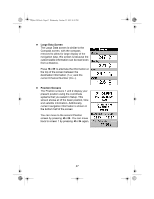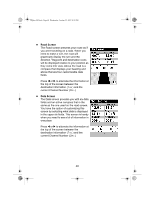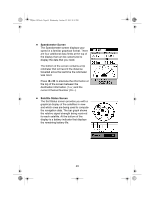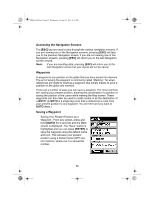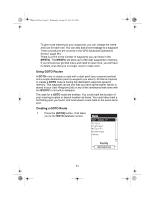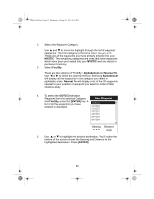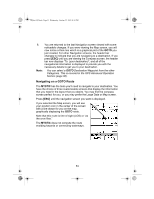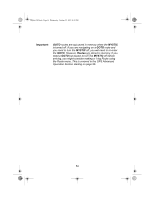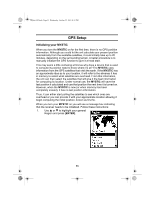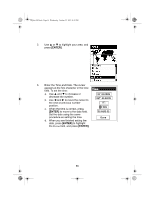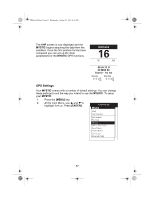Uniden MYSTIC English Owners Manual - Page 54
MYSTIC, Find By, Alphabetical, Nearest To, ENTER]
 |
UPC - 050633500262
View all Uniden MYSTIC manuals
Add to My Manuals
Save this manual to your list of manuals |
Page 54 highlights
Mystic OM.book Page 52 Wednesday, October 22, 2003 8:59 PM 2. Select the Waypoint Category. Use S and T to move the highlight through the list of waypoint categories. The first category in the list is User Waypoint. These are all the waypoints you have already entered into your MYSTIC. The remaining categories are ones that have waypoints which have been pre-loaded into your MYSTIC and are stored in permanent memory. 3. Select Find By. There are two options of "Find By": Alphabetical and Nearest To. Use W or X to select the desired method. Selecting Alphabetical will display all the waypoints in the category you select in alphabetic order. Nearest To will display a list of the 20 waypoints nearest to your position or waypoint you select in order of their distance away. 4. To select the GOTO Destination Waypoint from the selected Category and Find By, press the [ENTER] key. A list of all the waypoints you have entered is displayed. 5. Use S or T to highlight the desired destination. You'll notice the bottom of the screen shows the Bearing and Distance to the highlighted destination. Press [ENTER]. 52