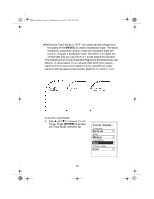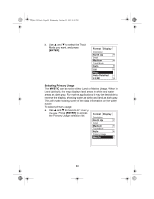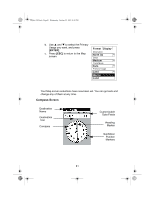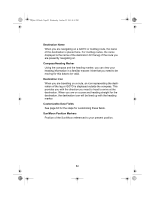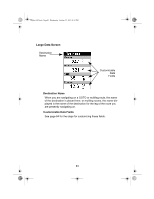Uniden MYSTIC English Owners Manual - Page 80
ENTER], Detail, Selecting Track Mode, MYSTIC
 |
UPC - 050633500262
View all Uniden MYSTIC manuals
Add to My Manuals
Save this manual to your list of manuals |
Page 80 highlights
Mystic OM.book Page 78 Wednesday, October 22, 2003 8:59 PM b. Use S and T to select the orientation you want, and press [ENTER]. The options are: z North Up - North is at the top of the screen. z Course Up - The heading of the active leg of the active route is at the top of the screen. If no route is active, the orientation is North Up until a route is activated z Track Up - Your heading (the direction you are travelling) is at the top of the screen. Detail You can set the detail of the map to: highest, high, medium, low, or lowest. This changes the zoom level that displays different map objects (cities, highways, labels, etc.). If you have set a zoom level and the display is too cluttered, set the map detail to a lower level; conversely set it to a higher level to view more detail. The default is Medium: a. Use S and T to move to the next parameter, Detail, and press [ENTER]. b. Use S and T to select the orientation you want, and press [ENTER]. Selecting Track Mode The Track Mode determines how often the MYSTIC stores track points. zSetting the mode to OFF stops the MYSTIC from saving any new track points. zIn Auto or Auto Detailed mode, the MYSTIC uses a method for track point storage that maximizes memory. Using Auto, you will see more points on and near turns and less points on straight stretches of the map. You also have the option of selecting fixed intervals for track point storage. Auto Detailed functions the same as Auto, but the base rate of track points saved is increased. This allows a more detailed track then Auto to be taken, while saving memory over a fixed rate. 78