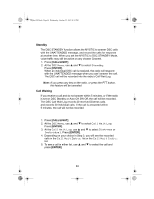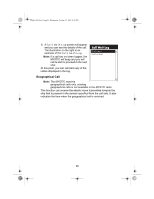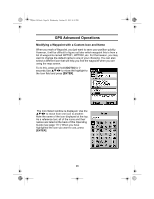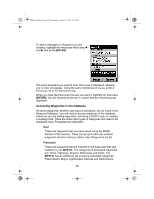Uniden MYSTIC English Owners Manual - Page 101
To Access Waypoints - software
 |
UPC - 050633500262
View all Uniden MYSTIC manuals
Add to My Manuals
Save this manual to your list of manuals |
Page 101 highlights
Mystic OM.book Page 99 Wednesday, October 22, 2003 8:59 PM Uploaded Using the MapSend® software you can add detailed maps to your MYSTIC. Along with the detailed maps, there is a set of waypoints for a wide variety of categories. To Access Waypoints: 1. Press [MENU]. 2. Select Database, and press [ENTER]. 3. At the Database screen, select the category of Waypoint. 4. If you have uploaded a detailed map, you will notice a black line near the top of the database list with the name of the detailed map(s) you have uploaded. To select a category for the detailed map, first select the name of the uploaded map and press [ENTER]. Then select the category from the newly displayed list. 5. With the category selected, you need to determine how you want to find the desired waypoint, Alphabetical or Nearest To. Use W or X to switch between the two. a. Alphabetical: When Alphabetical appears in the Find By field, the waypoints will be listed in alphabetical order and you need to scroll through the list until you find the waypoint you need. b. With "User Waypoint" selected as the category, you will go directly to the alphabetized list. Since the number of waypoints in the other categories can be in the thousands, there are tools you can use to make the search easier. Keyboard Search Before displaying the list of waypoints, the MYSTIC displays a keyboard that you can use to enter the first few characters of the waypoint you are looking for. When you highlight [OK] and press [ENTER], (or as a shortcut, press [IN]), you are taken to the alphabetical list. The waypoint you began typing is shown at the top of the display. Anytime you are viewing the list of waypoints, you can re-access the keyboard by pressing [ESC]. Alphabetic Scroll You can use [IN] and [OUT] to step up or down the alphabet. If you are viewing waypoints beginning with the letter A, press [IN] to 99