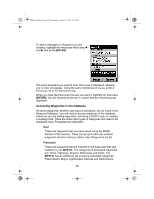Uniden MYSTIC English Owners Manual - Page 104
Activate/Deactivate a Route, View a Route
 |
UPC - 050633500262
View all Uniden MYSTIC manuals
Add to My Manuals
Save this manual to your list of manuals |
Page 104 highlights
Mystic OM.book Page 102 Wednesday, October 22, 2003 8:59 PM Activate/Deactivate a Route You can activate or deactivate any stored Route. When a Route is being used to navigate, it is said to be "active". When you want to use a Route to navigate with, you must first activate it. To Activate/Deactivate a Route: 1. From any Map Screen, press [MENU]. 2. At the Map Menu, select Routes, and press [ENTER]. 3. At the Routes Menu, select the desired Route and press [MENU]. Note: If the route is active, the next screen will automatically have Deactivate Route selected in the Menu. If the Route is not active, the next screen will automatically have Activate Route selected in the Menu. 4. Press [ENTER] to Activate or Deactivate,. View a Route You can view the legs of a Route using the same screen that was used to create the Route. Viewing a route can be used if you just wanted to see the components of the Route or if you want to edit a route. To View a Route: 1. From any Map Screen, press [MENU]. 2. At the Map Menu, select Routes, and press [ENTER]. 3. At the Routes Menu, select the desired Route and press [MENU]. 4. Select View/Edit Route and press [ENTER]. - or 5. To View the Route on the Map Screen, select Map View and press [ENTER]. 102