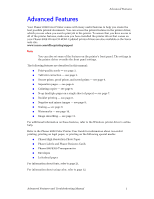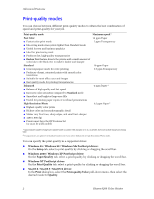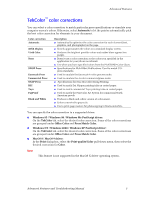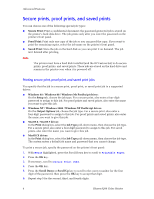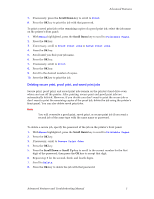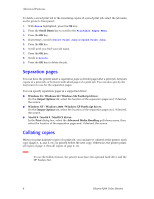Xerox 8200B Troubleshooting Guide - Page 12
Separation s, Collating copies, Menus, Printable s Menu, Proof Print Jobs, Saved Print Jobs
 |
UPC - 095205082128
View all Xerox 8200B manuals
Add to My Manuals
Save this manual to your list of manuals |
Page 12 highlights
Advanced Features To delete a saved print job or the remaining copies of a proof print job, select the job name on the printer's front panel: 1. With Menus highlighted, press the OK key. 2. Press the Scroll Down key to scroll to the Printable Pages Menu. 3. Press the OK key. 4. If necessary, scroll to Proof Print Jobs or Saved Print Jobs. 5. Press the OK key. 6. Scroll until you find your job name. 7. Press the OK key. 8. Scroll to Delete. 9. Press the OK key to delete the job. Separation pages You can have the printer insert a separation page (a divider page) after a print job, between copies of a print job, or between individual pages of a print job. You can also specify the tray/source to use for the separation pages. You can specify separation pages in a supported driver: I Windows 95 / Windows 98 / Windows Me PostScript driver: On the Output Options tab, select the location of the separation pages and, if desired, the source. I Windows NT / Windows 2000 / Windows XP PostScript driver: On the Output Options tab, select the location of the separation pages and, if desired, the source. I MacOS 8 / MacOS 9 / MacOS X driver: In the Print dialog box, select the Advanced Media Handling pull-down menu, then select the location of the separation pages and, if desired, the source. Collating copies When you print multiple copies of a print job, you can have it collated at the printer. Each copy (pages 1, 2, and 3, etc.) is printed before the next copy. Otherwise, the printer prints all copies of page 1, then all copies of page 2, etc. Note To use the Collate feature, the printer must have the optional hard drive and the DP Feature Set. 6 Phaser 8200 Color Printer