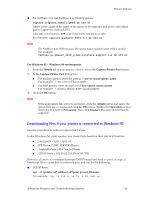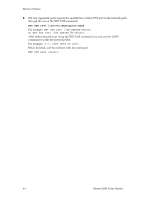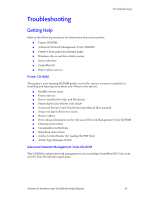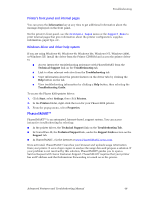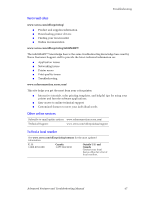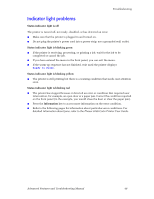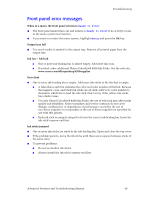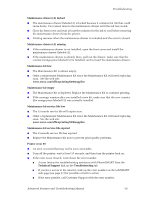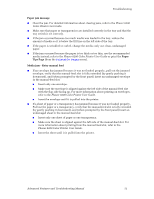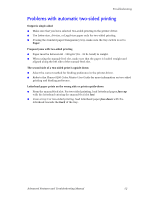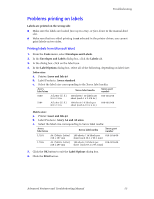Xerox 8200B Troubleshooting Guide - Page 54
Indicator light problems, Ready to Print
 |
UPC - 095205082128
View all Xerox 8200B manuals
Add to My Manuals
Save this manual to your list of manuals |
Page 54 highlights
Troubleshooting Indicator light problems Status indicator light is off The printer is turned off, not ready, disabled, or has detected an error. I Make sure that the printer is plugged in and turned on. I Do not plug the printer's power cord into a power strip; use a grounded wall outlet. Status indicator light is blinking green I If the printer is receiving, processing, or printing a job, wait for the job to be completed or cancel the job. I If you have entered the menu in the front panel, you can exit the menu. I If the warm-up sequence has not finished, wait until the printer displays Ready to Print. Status indicator light is blinking yellow I The printer is still printing but there is a warning condition that needs user attention soon. Status indicator light is blinking red I The printer has stopped because it detected an error or condition that required user intervention, for example, an open door or a paper jam. Correct the condition reported on the front panel (in the example, you would close the door or clear the paper jam). I Press the Information key to access more information on the error condition. I Refer to the following pages for information about particular error conditions. For detailed information about jams, refer to the Phaser 8200 Color Printer User Guide. Advanced Features and Troubleshooting Manual 48